

The intelligent digital vault for families
Trustworthy protects and optimizes important family information so you can save time, money, and enjoy peace of mind
When dealing with important documents, you must do everything possible to keep them secure. That’s where password protection offers a critical line of defense. By creating a password for your sensitive documents, you can add a foundational level of security that can keep your personal information out of the wrong hands.
This guide will explain why it’s important to protect documents using passwords, the types of documents you should password protect, and how to send a password-protected document using Office and Adobe.
Key Takeaways
When you password-protect a document, you’re effectively locking that document up and creating a unique key.
You can password-protect a document using Microsoft Office or Adobe in just a few easy steps.
It's best practice to send a password separately after you send a password-protected document.
Why Send Password-Protected Documents?
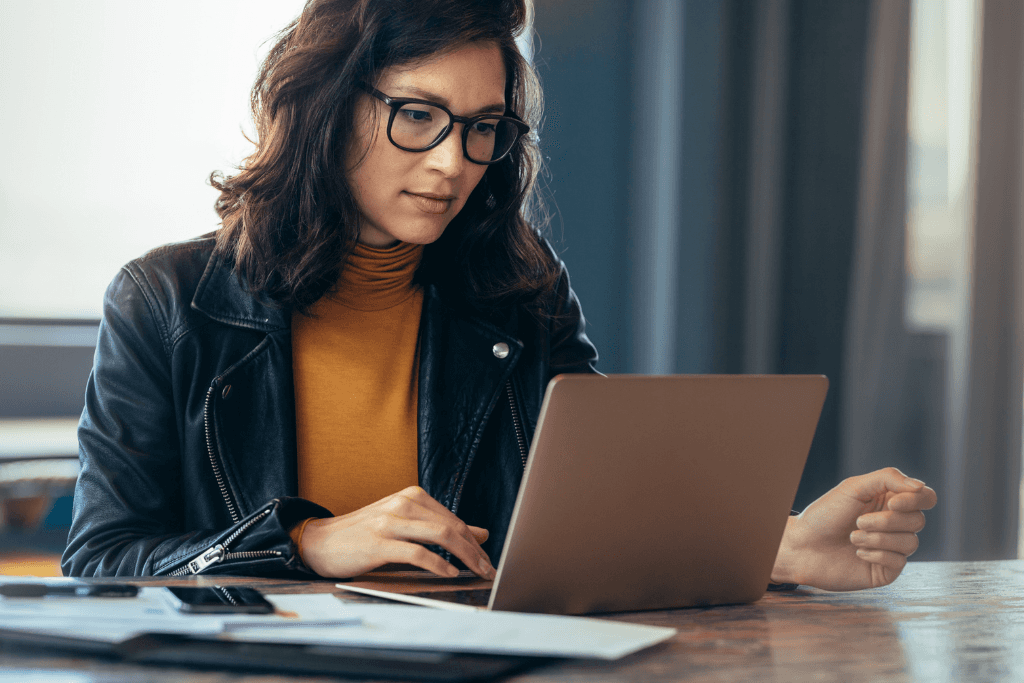
When you protect a document using a password, you’re effectively locking that document up and creating a key.
That’s because password-protected documents are encrypted. Encrypted documents appear to recipients as unreadable ciphertext unless they have the key, which is the password you’ve created.
According to Anthony Green, Manager, IT Security Operations and Compliance at the
Chartered Professional Accountants British Columbia (CPABC), protecting your documents using a password offers two key benefits. He explains:
“Primarily, it ensures that sensitive information remains confidential, accessible only to authorized personnel. This method acts as the first line of defense against unauthorized access, preventing potential data breaches and the consequent legal and reputational ramifications.
Additionally, password protection helps in maintaining the integrity of the information by restricting the ability to alter documents, which is particularly important in legally sensitive scenarios.”
How to Send a Password-Protected Document
Let’s break down the steps you need to follow to send a password-protected document.
“The easiest way to send password-protected documents is to use established platforms that provide encryption and password protection as built-in features,” says Green.
He adds:
“This includes document management systems, secure file-sharing services, and even some email clients that offer encryption options.”
Sending a Password Protect Document Using Microsoft Office
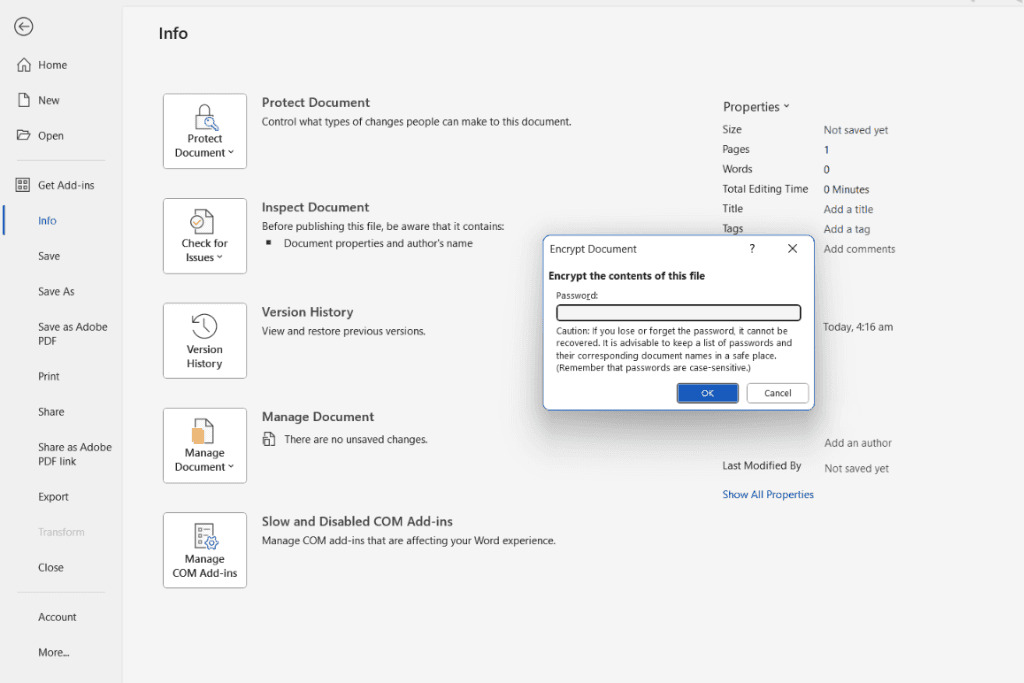
To encrypt a document and create a password using Microsoft Office, just follow these steps:
Save the document you want to protect with a password.
Select “File.”
Select “Info.”
Choose “Protect Document.”
Select “Encrypt with Password.”
Create a password and enter it in the password box. Your password must contain both lowercase and uppercase characters, at least one number, and at least one special character.
Enter the password a second time, then hit “OK.”
From there, you can attach your document and send it via email. If your document is saved on a Microsoft platform like SharePoint or OneDrive, you can also send collaborators the link to your document.
After you send the document, it’s best practice to send the password via a separate email or message. This simply adds an extra layer of security because it decreases the chances that a cybercriminal would be able to access both the document and its password.
How to Send a Password-Protected PDF Document
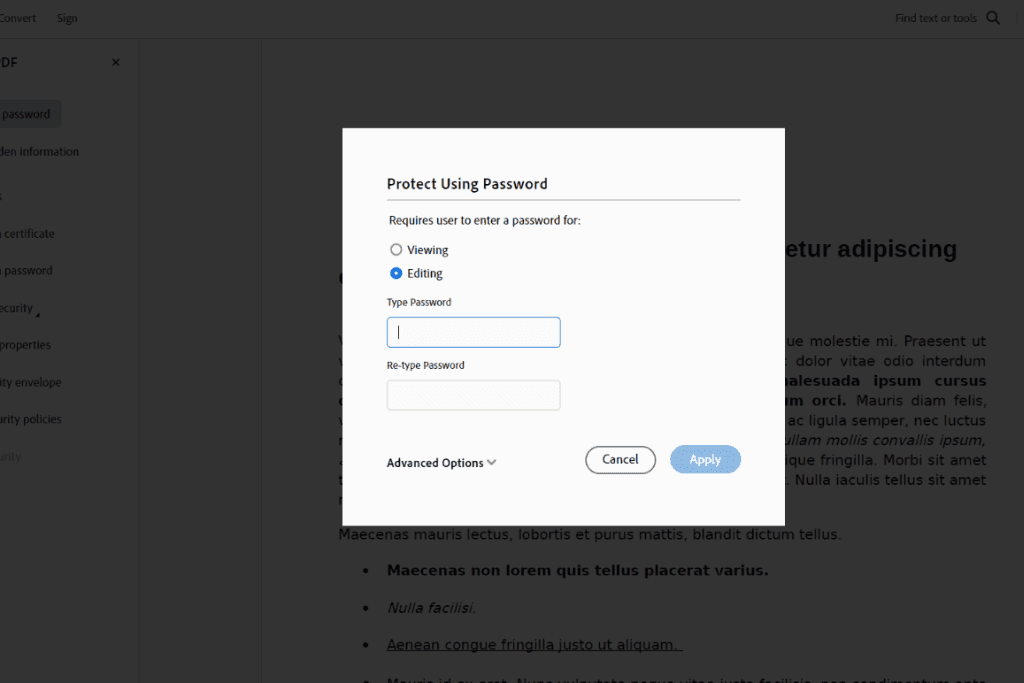
If you want to password-protect a PDF document, you follow a relatively similar process. Using Adobe, simply:
Save the PDF you want to password-protect.
Select “Tools.”
Select “Protect.”
Choose “Protect using password.”
Decide whether you want to set the password for “Viewing” or “Editing.”
Create your password. An Adobe PDF password must be at least six characters long.
Retype your password.
Click “Apply.”
What Types of Documents Should You Send Using Password Protection?
While password protection offers some key benefits for users, it might not be practical or necessary in every scenario. Instead, it’s a matter of calculated risk.
For example, you probably wouldn’t need to encrypt your family’s grocery list before sending it to your spouse. That being said, there are plenty of other types of documents out there that you won’t want falling into the wrong hands.
Rick Chahal of Kahlon Law explains:
“Any documents containing personal or sensitive information should always be password protected.
This includes legal documents such as contracts and agreements, business documents like strategic plans or financial reports, and personal documents such as tax returns or medical records.”
In addition to the types of documents that require password protection, it’s also important to consider the situations in which encryption is a regulatory requirement. Examples include the EU’s General Data Protection Regulation (GDPR), Certified Public Accountant (CPA) ethical standards, or the Health Insurance Portability and Accountability Act (HIPAA).
As a data holder, all these regulations obligate you to take reasonable steps to protect all documents that might include personally identifiable information (PII).
“This includes financial statements, legal contracts, client information databases, and any form of correspondence that divulges sensitive data,” says Green.
How Do You Keep Your Documents And Passwords Secure?

After you’ve created a password-protected document and a unique password for that document, it’s essential to keep it securely stored on your end for future reference.
That’s where a Family Operating System® like Trustworthy can make life simple.
With Trustworthy, you can easily secure and manage all your important documents and passwords.
For example, let’s say you’ve got a master password. You’re then able to store that password on your encrypted Trustworthy dashboard. You can then share it with your spouse or a business partner so they can access your password-protected documents whenever required.
Check out Trustworthy’s range of features and discover how it can help keep your password-protected documents safe, secure and shareable.
Green advises:
“My advice to anyone not currently using some form of password protection or other security features when sending sensitive documents is to immediately start implementing these security measures.
Unprotected documents are like leaving the doors to your house unlocked. It's an open invitation to cybercriminals. Understanding and utilizing document protection features should be a fundamental aspect of your business practice, ensuring you uphold the trust clients place in you and your business.”
Frequently Asked Questions
How Do You Send an Attachment With Password Protection?
After creating a password to protect your document, you can send it to the recipient as an email attachment and then share the password separately.
How Do I Password Protect a Document Before Emailing?
To protect a document using Microsoft Office documents, Select “File,” “Info,” “Protect Document” and “Encrypt with Password.”
Can You Create a Password Protected Document Using Google Docs?
No. Google Docs are automatically encrypted and protected by your Google account password. You can share access to other accounts, email addresses and groups.

When dealing with important documents, you must do everything possible to keep them secure. That’s where password protection offers a critical line of defense. By creating a password for your sensitive documents, you can add a foundational level of security that can keep your personal information out of the wrong hands.
This guide will explain why it’s important to protect documents using passwords, the types of documents you should password protect, and how to send a password-protected document using Office and Adobe.
Key Takeaways
When you password-protect a document, you’re effectively locking that document up and creating a unique key.
You can password-protect a document using Microsoft Office or Adobe in just a few easy steps.
It's best practice to send a password separately after you send a password-protected document.
Why Send Password-Protected Documents?
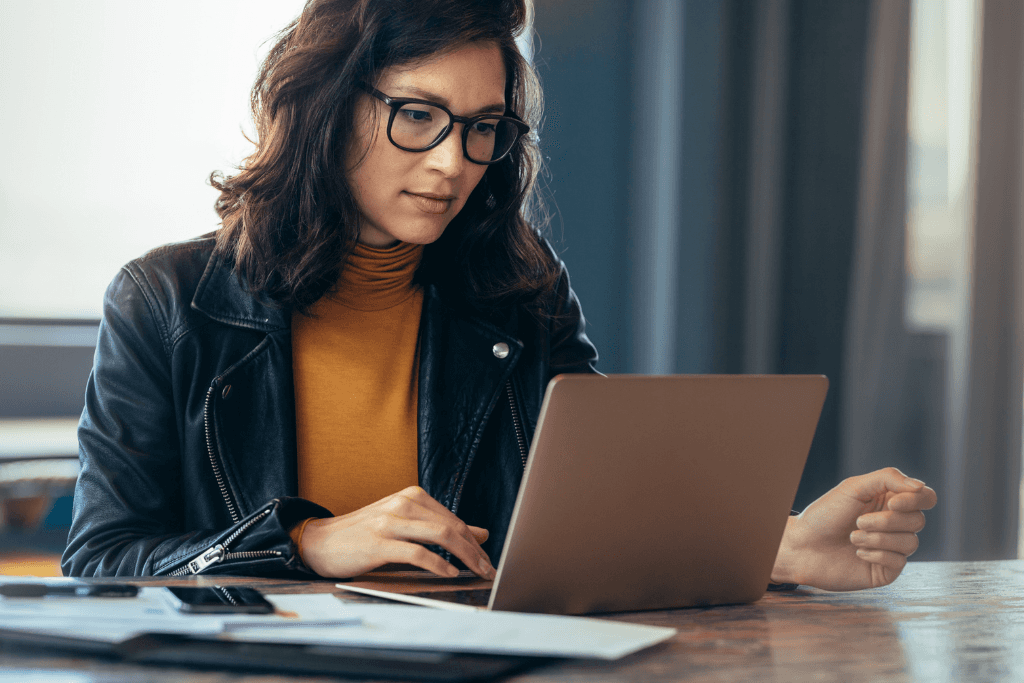
When you protect a document using a password, you’re effectively locking that document up and creating a key.
That’s because password-protected documents are encrypted. Encrypted documents appear to recipients as unreadable ciphertext unless they have the key, which is the password you’ve created.
According to Anthony Green, Manager, IT Security Operations and Compliance at the
Chartered Professional Accountants British Columbia (CPABC), protecting your documents using a password offers two key benefits. He explains:
“Primarily, it ensures that sensitive information remains confidential, accessible only to authorized personnel. This method acts as the first line of defense against unauthorized access, preventing potential data breaches and the consequent legal and reputational ramifications.
Additionally, password protection helps in maintaining the integrity of the information by restricting the ability to alter documents, which is particularly important in legally sensitive scenarios.”
How to Send a Password-Protected Document
Let’s break down the steps you need to follow to send a password-protected document.
“The easiest way to send password-protected documents is to use established platforms that provide encryption and password protection as built-in features,” says Green.
He adds:
“This includes document management systems, secure file-sharing services, and even some email clients that offer encryption options.”
Sending a Password Protect Document Using Microsoft Office
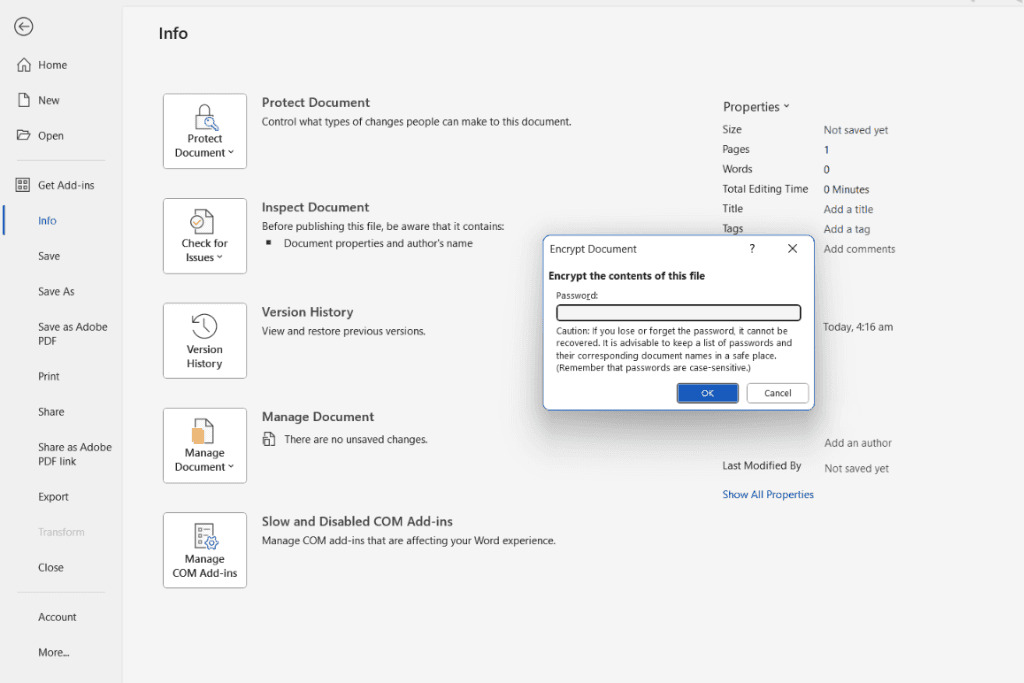
To encrypt a document and create a password using Microsoft Office, just follow these steps:
Save the document you want to protect with a password.
Select “File.”
Select “Info.”
Choose “Protect Document.”
Select “Encrypt with Password.”
Create a password and enter it in the password box. Your password must contain both lowercase and uppercase characters, at least one number, and at least one special character.
Enter the password a second time, then hit “OK.”
From there, you can attach your document and send it via email. If your document is saved on a Microsoft platform like SharePoint or OneDrive, you can also send collaborators the link to your document.
After you send the document, it’s best practice to send the password via a separate email or message. This simply adds an extra layer of security because it decreases the chances that a cybercriminal would be able to access both the document and its password.
How to Send a Password-Protected PDF Document
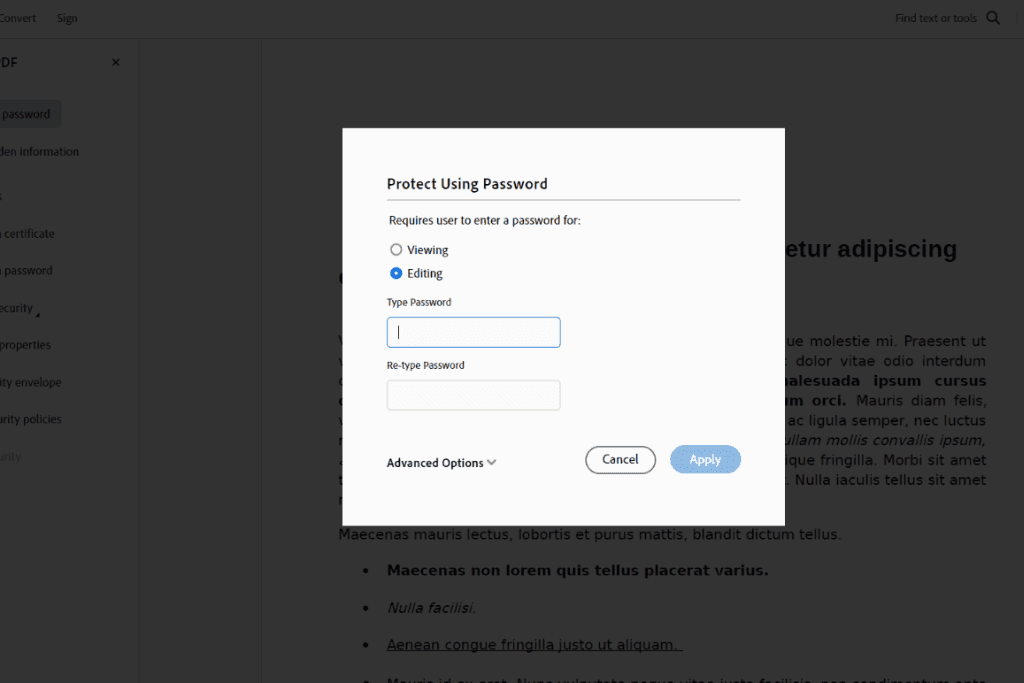
If you want to password-protect a PDF document, you follow a relatively similar process. Using Adobe, simply:
Save the PDF you want to password-protect.
Select “Tools.”
Select “Protect.”
Choose “Protect using password.”
Decide whether you want to set the password for “Viewing” or “Editing.”
Create your password. An Adobe PDF password must be at least six characters long.
Retype your password.
Click “Apply.”
What Types of Documents Should You Send Using Password Protection?
While password protection offers some key benefits for users, it might not be practical or necessary in every scenario. Instead, it’s a matter of calculated risk.
For example, you probably wouldn’t need to encrypt your family’s grocery list before sending it to your spouse. That being said, there are plenty of other types of documents out there that you won’t want falling into the wrong hands.
Rick Chahal of Kahlon Law explains:
“Any documents containing personal or sensitive information should always be password protected.
This includes legal documents such as contracts and agreements, business documents like strategic plans or financial reports, and personal documents such as tax returns or medical records.”
In addition to the types of documents that require password protection, it’s also important to consider the situations in which encryption is a regulatory requirement. Examples include the EU’s General Data Protection Regulation (GDPR), Certified Public Accountant (CPA) ethical standards, or the Health Insurance Portability and Accountability Act (HIPAA).
As a data holder, all these regulations obligate you to take reasonable steps to protect all documents that might include personally identifiable information (PII).
“This includes financial statements, legal contracts, client information databases, and any form of correspondence that divulges sensitive data,” says Green.
How Do You Keep Your Documents And Passwords Secure?

After you’ve created a password-protected document and a unique password for that document, it’s essential to keep it securely stored on your end for future reference.
That’s where a Family Operating System® like Trustworthy can make life simple.
With Trustworthy, you can easily secure and manage all your important documents and passwords.
For example, let’s say you’ve got a master password. You’re then able to store that password on your encrypted Trustworthy dashboard. You can then share it with your spouse or a business partner so they can access your password-protected documents whenever required.
Check out Trustworthy’s range of features and discover how it can help keep your password-protected documents safe, secure and shareable.
Green advises:
“My advice to anyone not currently using some form of password protection or other security features when sending sensitive documents is to immediately start implementing these security measures.
Unprotected documents are like leaving the doors to your house unlocked. It's an open invitation to cybercriminals. Understanding and utilizing document protection features should be a fundamental aspect of your business practice, ensuring you uphold the trust clients place in you and your business.”
Frequently Asked Questions
How Do You Send an Attachment With Password Protection?
After creating a password to protect your document, you can send it to the recipient as an email attachment and then share the password separately.
How Do I Password Protect a Document Before Emailing?
To protect a document using Microsoft Office documents, Select “File,” “Info,” “Protect Document” and “Encrypt with Password.”
Can You Create a Password Protected Document Using Google Docs?
No. Google Docs are automatically encrypted and protected by your Google account password. You can share access to other accounts, email addresses and groups.


The intelligent digital vault for families
Trustworthy protects and optimizes important family information so you can save time, money, and enjoy peace of mind
When dealing with important documents, you must do everything possible to keep them secure. That’s where password protection offers a critical line of defense. By creating a password for your sensitive documents, you can add a foundational level of security that can keep your personal information out of the wrong hands.
This guide will explain why it’s important to protect documents using passwords, the types of documents you should password protect, and how to send a password-protected document using Office and Adobe.
Key Takeaways
When you password-protect a document, you’re effectively locking that document up and creating a unique key.
You can password-protect a document using Microsoft Office or Adobe in just a few easy steps.
It's best practice to send a password separately after you send a password-protected document.
Why Send Password-Protected Documents?
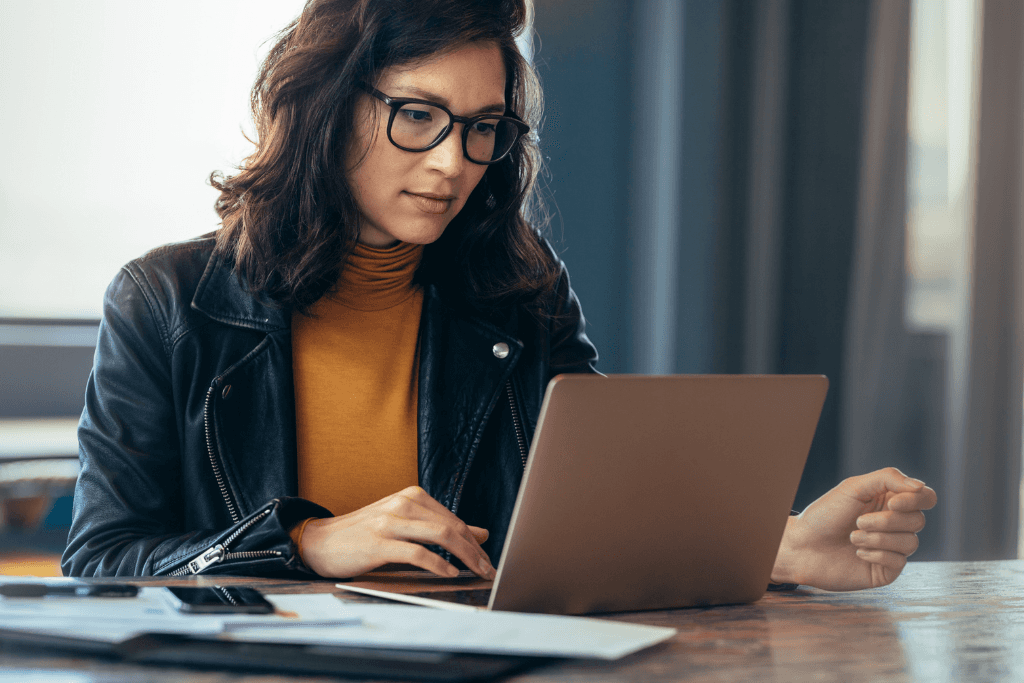
When you protect a document using a password, you’re effectively locking that document up and creating a key.
That’s because password-protected documents are encrypted. Encrypted documents appear to recipients as unreadable ciphertext unless they have the key, which is the password you’ve created.
According to Anthony Green, Manager, IT Security Operations and Compliance at the
Chartered Professional Accountants British Columbia (CPABC), protecting your documents using a password offers two key benefits. He explains:
“Primarily, it ensures that sensitive information remains confidential, accessible only to authorized personnel. This method acts as the first line of defense against unauthorized access, preventing potential data breaches and the consequent legal and reputational ramifications.
Additionally, password protection helps in maintaining the integrity of the information by restricting the ability to alter documents, which is particularly important in legally sensitive scenarios.”
How to Send a Password-Protected Document
Let’s break down the steps you need to follow to send a password-protected document.
“The easiest way to send password-protected documents is to use established platforms that provide encryption and password protection as built-in features,” says Green.
He adds:
“This includes document management systems, secure file-sharing services, and even some email clients that offer encryption options.”
Sending a Password Protect Document Using Microsoft Office
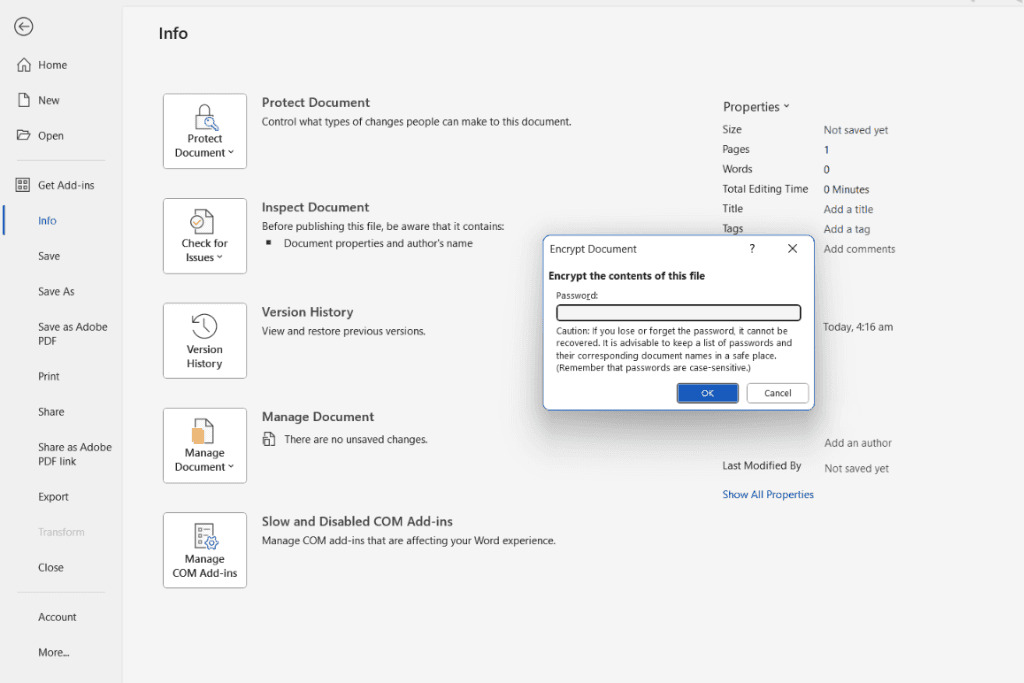
To encrypt a document and create a password using Microsoft Office, just follow these steps:
Save the document you want to protect with a password.
Select “File.”
Select “Info.”
Choose “Protect Document.”
Select “Encrypt with Password.”
Create a password and enter it in the password box. Your password must contain both lowercase and uppercase characters, at least one number, and at least one special character.
Enter the password a second time, then hit “OK.”
From there, you can attach your document and send it via email. If your document is saved on a Microsoft platform like SharePoint or OneDrive, you can also send collaborators the link to your document.
After you send the document, it’s best practice to send the password via a separate email or message. This simply adds an extra layer of security because it decreases the chances that a cybercriminal would be able to access both the document and its password.
How to Send a Password-Protected PDF Document
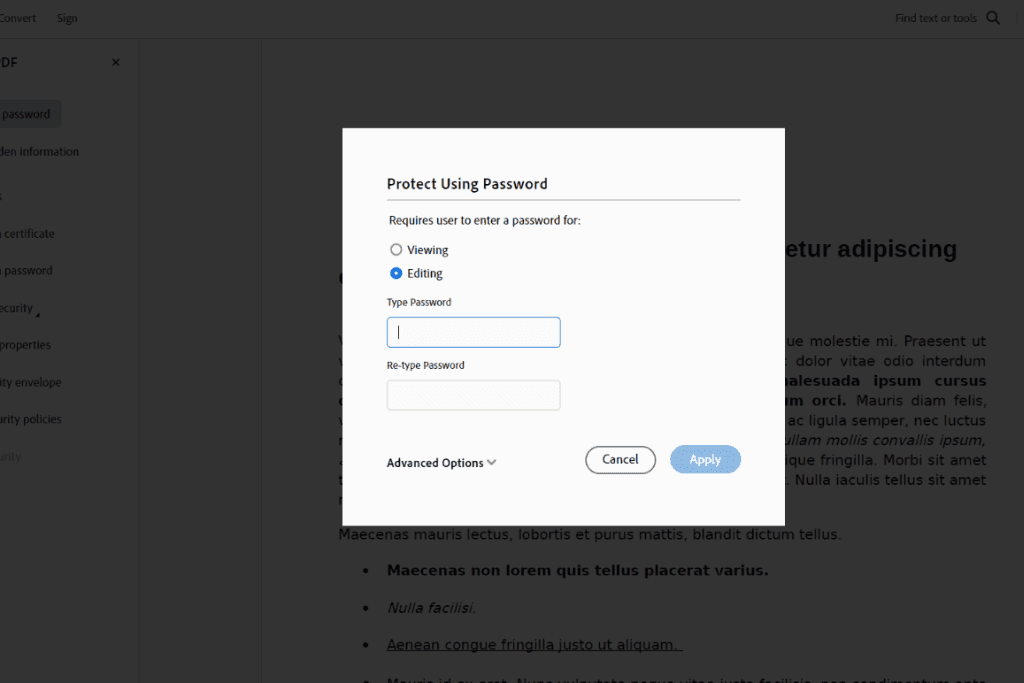
If you want to password-protect a PDF document, you follow a relatively similar process. Using Adobe, simply:
Save the PDF you want to password-protect.
Select “Tools.”
Select “Protect.”
Choose “Protect using password.”
Decide whether you want to set the password for “Viewing” or “Editing.”
Create your password. An Adobe PDF password must be at least six characters long.
Retype your password.
Click “Apply.”
What Types of Documents Should You Send Using Password Protection?
While password protection offers some key benefits for users, it might not be practical or necessary in every scenario. Instead, it’s a matter of calculated risk.
For example, you probably wouldn’t need to encrypt your family’s grocery list before sending it to your spouse. That being said, there are plenty of other types of documents out there that you won’t want falling into the wrong hands.
Rick Chahal of Kahlon Law explains:
“Any documents containing personal or sensitive information should always be password protected.
This includes legal documents such as contracts and agreements, business documents like strategic plans or financial reports, and personal documents such as tax returns or medical records.”
In addition to the types of documents that require password protection, it’s also important to consider the situations in which encryption is a regulatory requirement. Examples include the EU’s General Data Protection Regulation (GDPR), Certified Public Accountant (CPA) ethical standards, or the Health Insurance Portability and Accountability Act (HIPAA).
As a data holder, all these regulations obligate you to take reasonable steps to protect all documents that might include personally identifiable information (PII).
“This includes financial statements, legal contracts, client information databases, and any form of correspondence that divulges sensitive data,” says Green.
How Do You Keep Your Documents And Passwords Secure?

After you’ve created a password-protected document and a unique password for that document, it’s essential to keep it securely stored on your end for future reference.
That’s where a Family Operating System® like Trustworthy can make life simple.
With Trustworthy, you can easily secure and manage all your important documents and passwords.
For example, let’s say you’ve got a master password. You’re then able to store that password on your encrypted Trustworthy dashboard. You can then share it with your spouse or a business partner so they can access your password-protected documents whenever required.
Check out Trustworthy’s range of features and discover how it can help keep your password-protected documents safe, secure and shareable.
Green advises:
“My advice to anyone not currently using some form of password protection or other security features when sending sensitive documents is to immediately start implementing these security measures.
Unprotected documents are like leaving the doors to your house unlocked. It's an open invitation to cybercriminals. Understanding and utilizing document protection features should be a fundamental aspect of your business practice, ensuring you uphold the trust clients place in you and your business.”
Frequently Asked Questions
How Do You Send an Attachment With Password Protection?
After creating a password to protect your document, you can send it to the recipient as an email attachment and then share the password separately.
How Do I Password Protect a Document Before Emailing?
To protect a document using Microsoft Office documents, Select “File,” “Info,” “Protect Document” and “Encrypt with Password.”
Can You Create a Password Protected Document Using Google Docs?
No. Google Docs are automatically encrypted and protected by your Google account password. You can share access to other accounts, email addresses and groups.


The intelligent digital vault for families
Trustworthy protects and optimizes important family information so you can save time, money, and enjoy peace of mind
When dealing with important documents, you must do everything possible to keep them secure. That’s where password protection offers a critical line of defense. By creating a password for your sensitive documents, you can add a foundational level of security that can keep your personal information out of the wrong hands.
This guide will explain why it’s important to protect documents using passwords, the types of documents you should password protect, and how to send a password-protected document using Office and Adobe.
Key Takeaways
When you password-protect a document, you’re effectively locking that document up and creating a unique key.
You can password-protect a document using Microsoft Office or Adobe in just a few easy steps.
It's best practice to send a password separately after you send a password-protected document.
Why Send Password-Protected Documents?
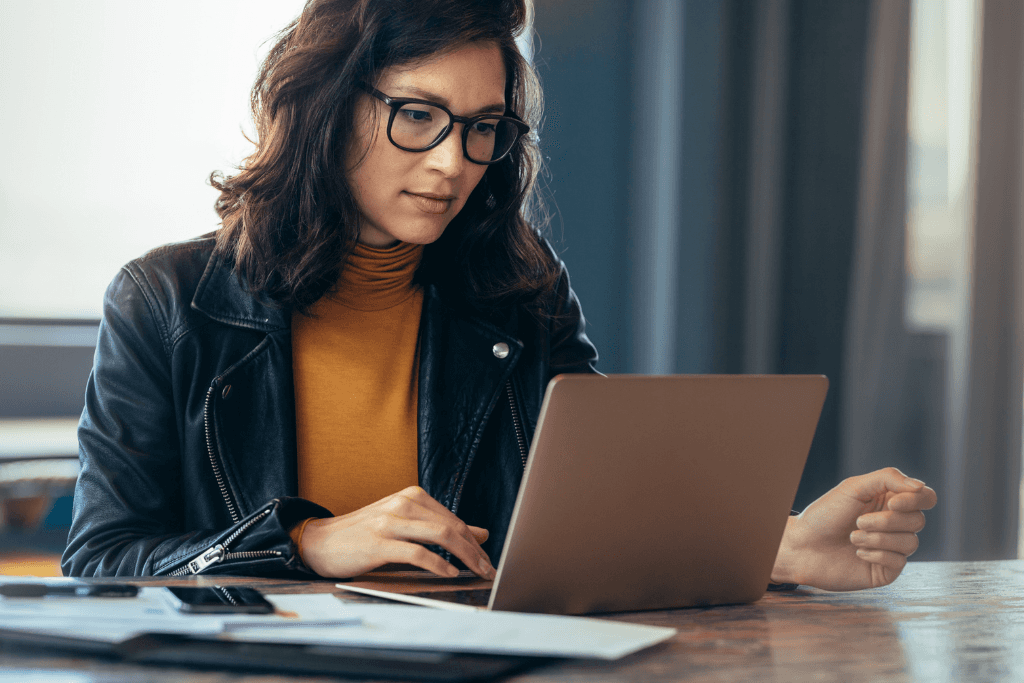
When you protect a document using a password, you’re effectively locking that document up and creating a key.
That’s because password-protected documents are encrypted. Encrypted documents appear to recipients as unreadable ciphertext unless they have the key, which is the password you’ve created.
According to Anthony Green, Manager, IT Security Operations and Compliance at the
Chartered Professional Accountants British Columbia (CPABC), protecting your documents using a password offers two key benefits. He explains:
“Primarily, it ensures that sensitive information remains confidential, accessible only to authorized personnel. This method acts as the first line of defense against unauthorized access, preventing potential data breaches and the consequent legal and reputational ramifications.
Additionally, password protection helps in maintaining the integrity of the information by restricting the ability to alter documents, which is particularly important in legally sensitive scenarios.”
How to Send a Password-Protected Document
Let’s break down the steps you need to follow to send a password-protected document.
“The easiest way to send password-protected documents is to use established platforms that provide encryption and password protection as built-in features,” says Green.
He adds:
“This includes document management systems, secure file-sharing services, and even some email clients that offer encryption options.”
Sending a Password Protect Document Using Microsoft Office
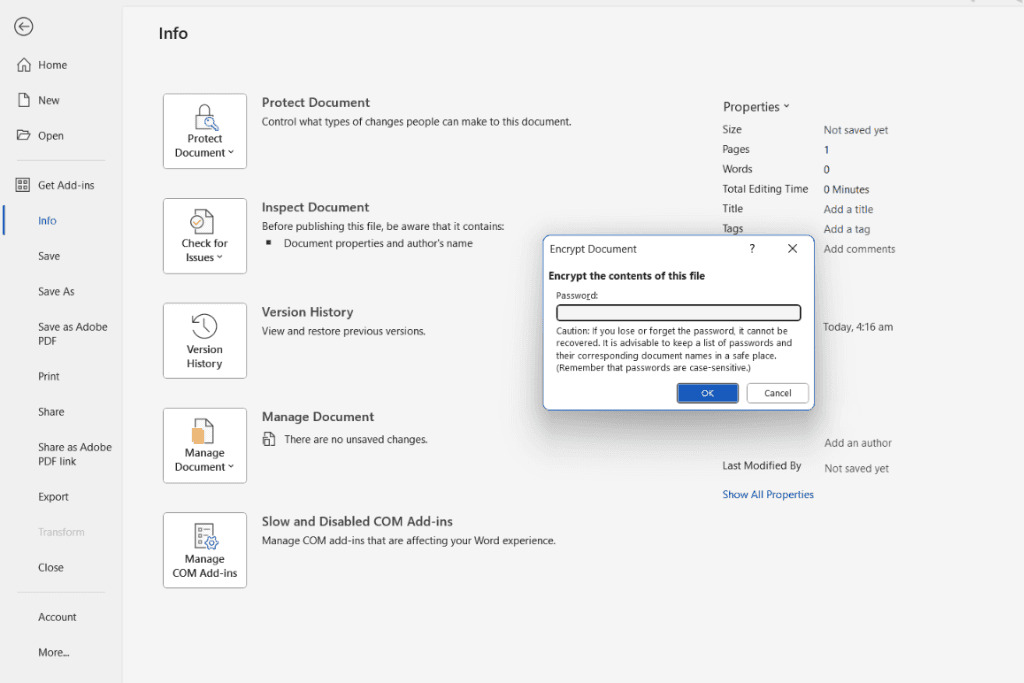
To encrypt a document and create a password using Microsoft Office, just follow these steps:
Save the document you want to protect with a password.
Select “File.”
Select “Info.”
Choose “Protect Document.”
Select “Encrypt with Password.”
Create a password and enter it in the password box. Your password must contain both lowercase and uppercase characters, at least one number, and at least one special character.
Enter the password a second time, then hit “OK.”
From there, you can attach your document and send it via email. If your document is saved on a Microsoft platform like SharePoint or OneDrive, you can also send collaborators the link to your document.
After you send the document, it’s best practice to send the password via a separate email or message. This simply adds an extra layer of security because it decreases the chances that a cybercriminal would be able to access both the document and its password.
How to Send a Password-Protected PDF Document
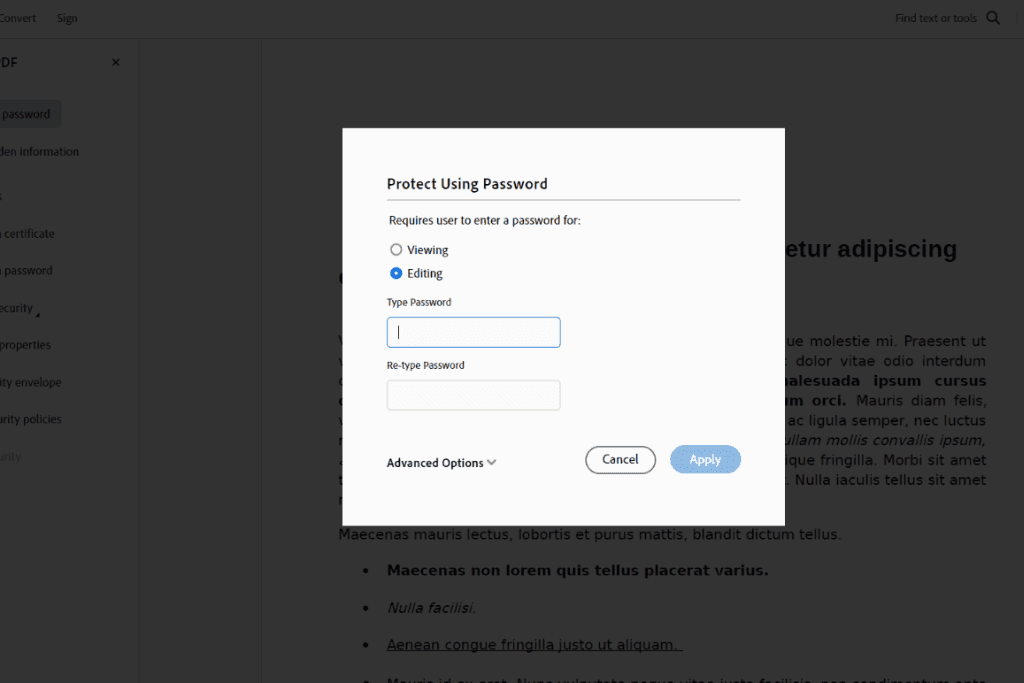
If you want to password-protect a PDF document, you follow a relatively similar process. Using Adobe, simply:
Save the PDF you want to password-protect.
Select “Tools.”
Select “Protect.”
Choose “Protect using password.”
Decide whether you want to set the password for “Viewing” or “Editing.”
Create your password. An Adobe PDF password must be at least six characters long.
Retype your password.
Click “Apply.”
What Types of Documents Should You Send Using Password Protection?
While password protection offers some key benefits for users, it might not be practical or necessary in every scenario. Instead, it’s a matter of calculated risk.
For example, you probably wouldn’t need to encrypt your family’s grocery list before sending it to your spouse. That being said, there are plenty of other types of documents out there that you won’t want falling into the wrong hands.
Rick Chahal of Kahlon Law explains:
“Any documents containing personal or sensitive information should always be password protected.
This includes legal documents such as contracts and agreements, business documents like strategic plans or financial reports, and personal documents such as tax returns or medical records.”
In addition to the types of documents that require password protection, it’s also important to consider the situations in which encryption is a regulatory requirement. Examples include the EU’s General Data Protection Regulation (GDPR), Certified Public Accountant (CPA) ethical standards, or the Health Insurance Portability and Accountability Act (HIPAA).
As a data holder, all these regulations obligate you to take reasonable steps to protect all documents that might include personally identifiable information (PII).
“This includes financial statements, legal contracts, client information databases, and any form of correspondence that divulges sensitive data,” says Green.
How Do You Keep Your Documents And Passwords Secure?

After you’ve created a password-protected document and a unique password for that document, it’s essential to keep it securely stored on your end for future reference.
That’s where a Family Operating System® like Trustworthy can make life simple.
With Trustworthy, you can easily secure and manage all your important documents and passwords.
For example, let’s say you’ve got a master password. You’re then able to store that password on your encrypted Trustworthy dashboard. You can then share it with your spouse or a business partner so they can access your password-protected documents whenever required.
Check out Trustworthy’s range of features and discover how it can help keep your password-protected documents safe, secure and shareable.
Green advises:
“My advice to anyone not currently using some form of password protection or other security features when sending sensitive documents is to immediately start implementing these security measures.
Unprotected documents are like leaving the doors to your house unlocked. It's an open invitation to cybercriminals. Understanding and utilizing document protection features should be a fundamental aspect of your business practice, ensuring you uphold the trust clients place in you and your business.”
Frequently Asked Questions
How Do You Send an Attachment With Password Protection?
After creating a password to protect your document, you can send it to the recipient as an email attachment and then share the password separately.
How Do I Password Protect a Document Before Emailing?
To protect a document using Microsoft Office documents, Select “File,” “Info,” “Protect Document” and “Encrypt with Password.”
Can You Create a Password Protected Document Using Google Docs?
No. Google Docs are automatically encrypted and protected by your Google account password. You can share access to other accounts, email addresses and groups.
Try Trustworthy today.
Try Trustworthy today.
Try the Family Operating System® for yourself. You (and your family) will love it.
Try the Family Operating System® for yourself. You (and your family) will love it.
No credit card required.
No credit card required.




Related Articles




Jan 5, 2024
Jan 5, 2024
Free & Secure: How to Password-Protect Your PDF
Free & Secure: How to Password-Protect Your PDF




Dec 25, 2023
Dec 25, 2023
How To Password-Protect Documents on Mac
How To Password-Protect Documents on Mac




Dec 18, 2023
Dec 18, 2023
Are Password-Protected Excel Files Encrypted?
Are Password-Protected Excel Files Encrypted?




Dec 15, 2023
Dec 15, 2023
Can You Password-Protect Google Docs?
Can You Password-Protect Google Docs?
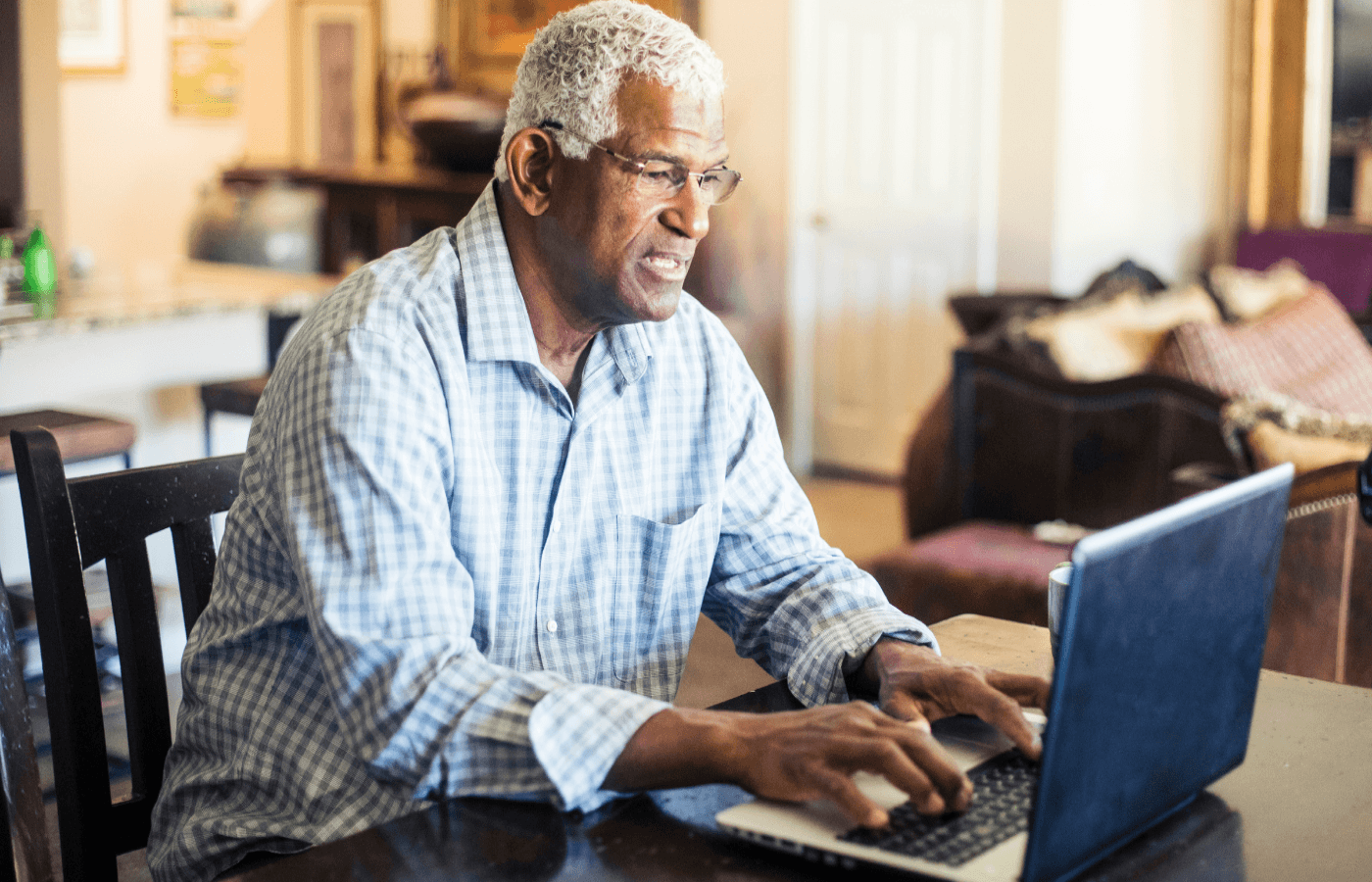
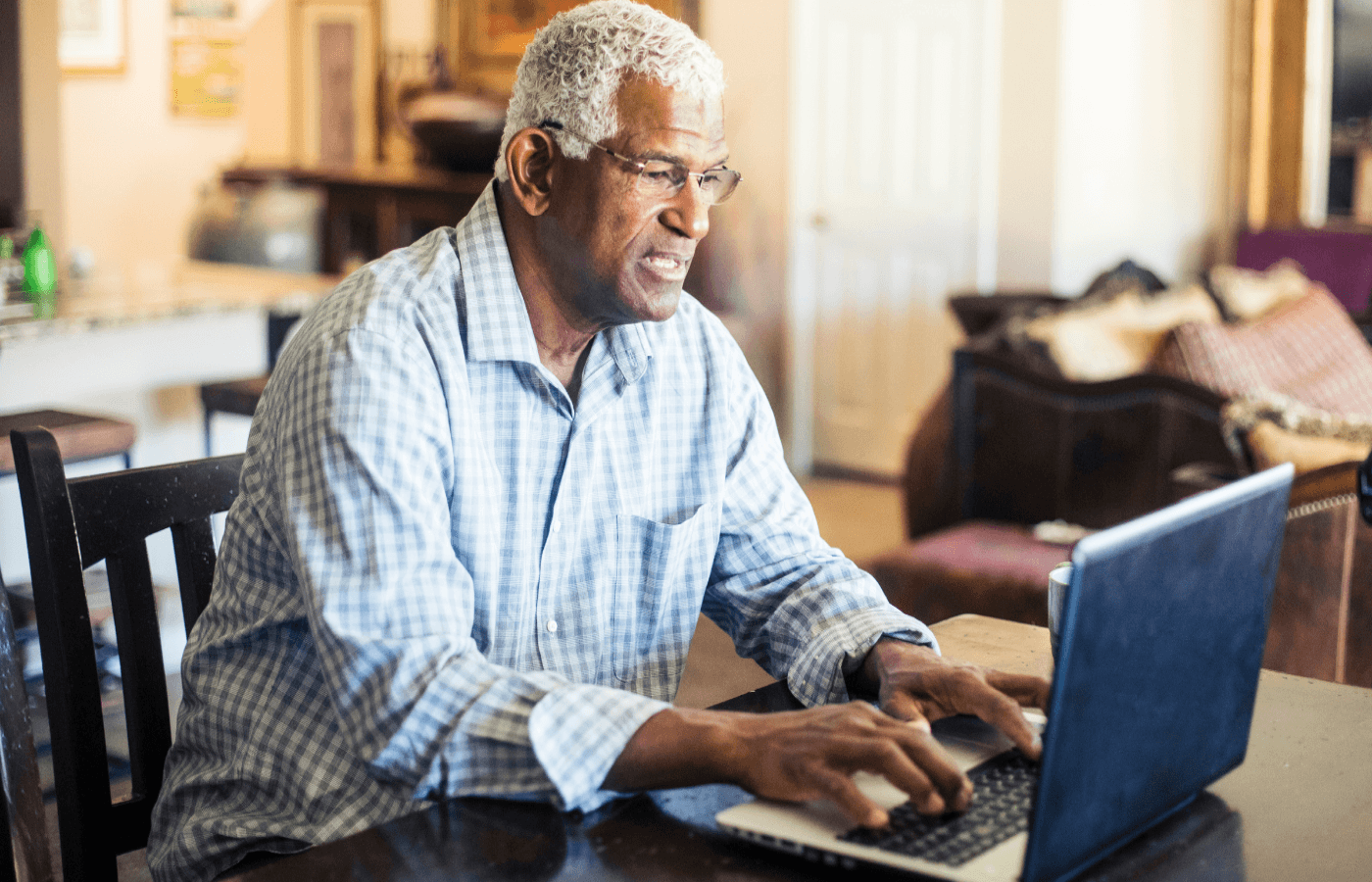
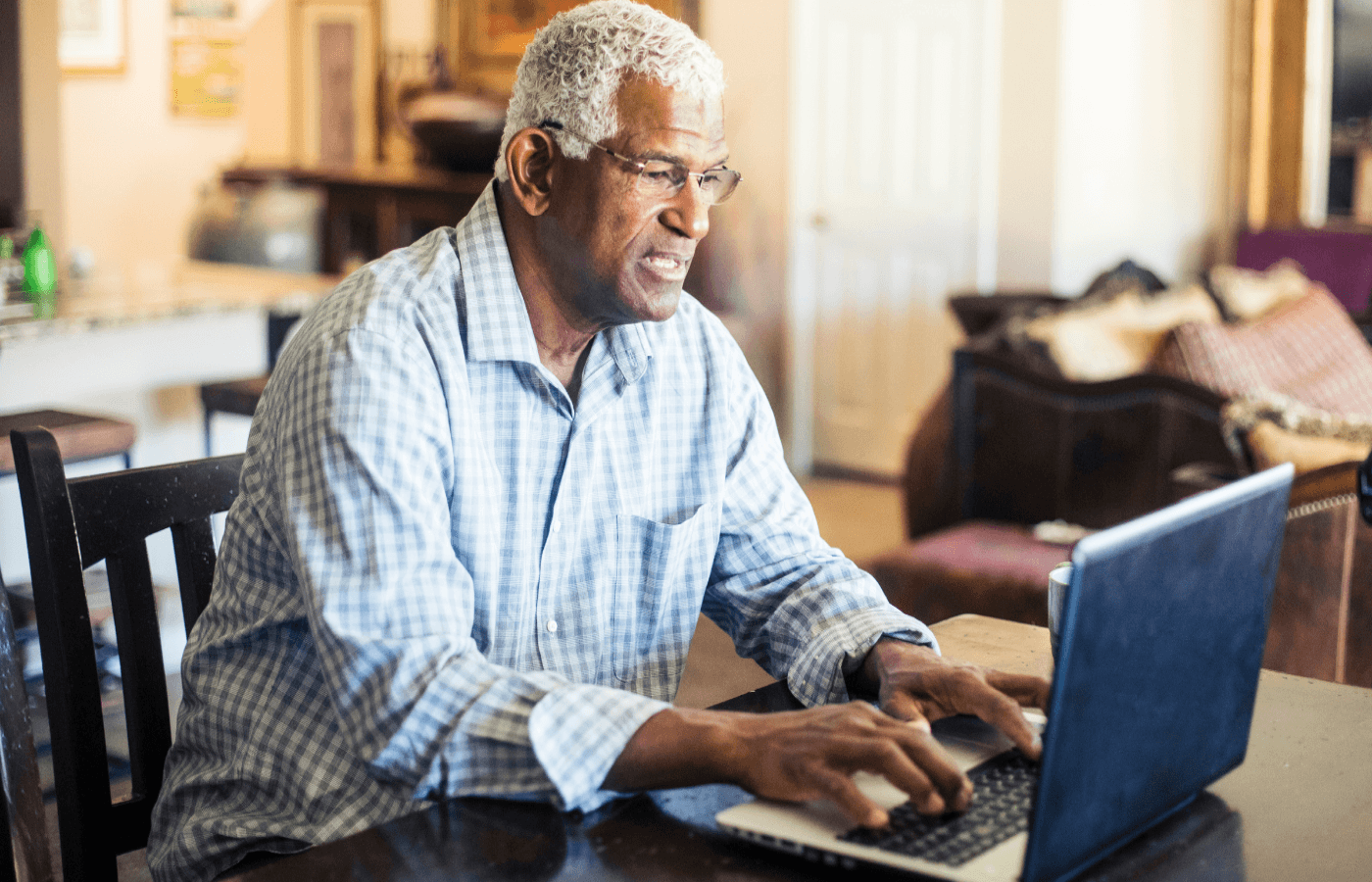
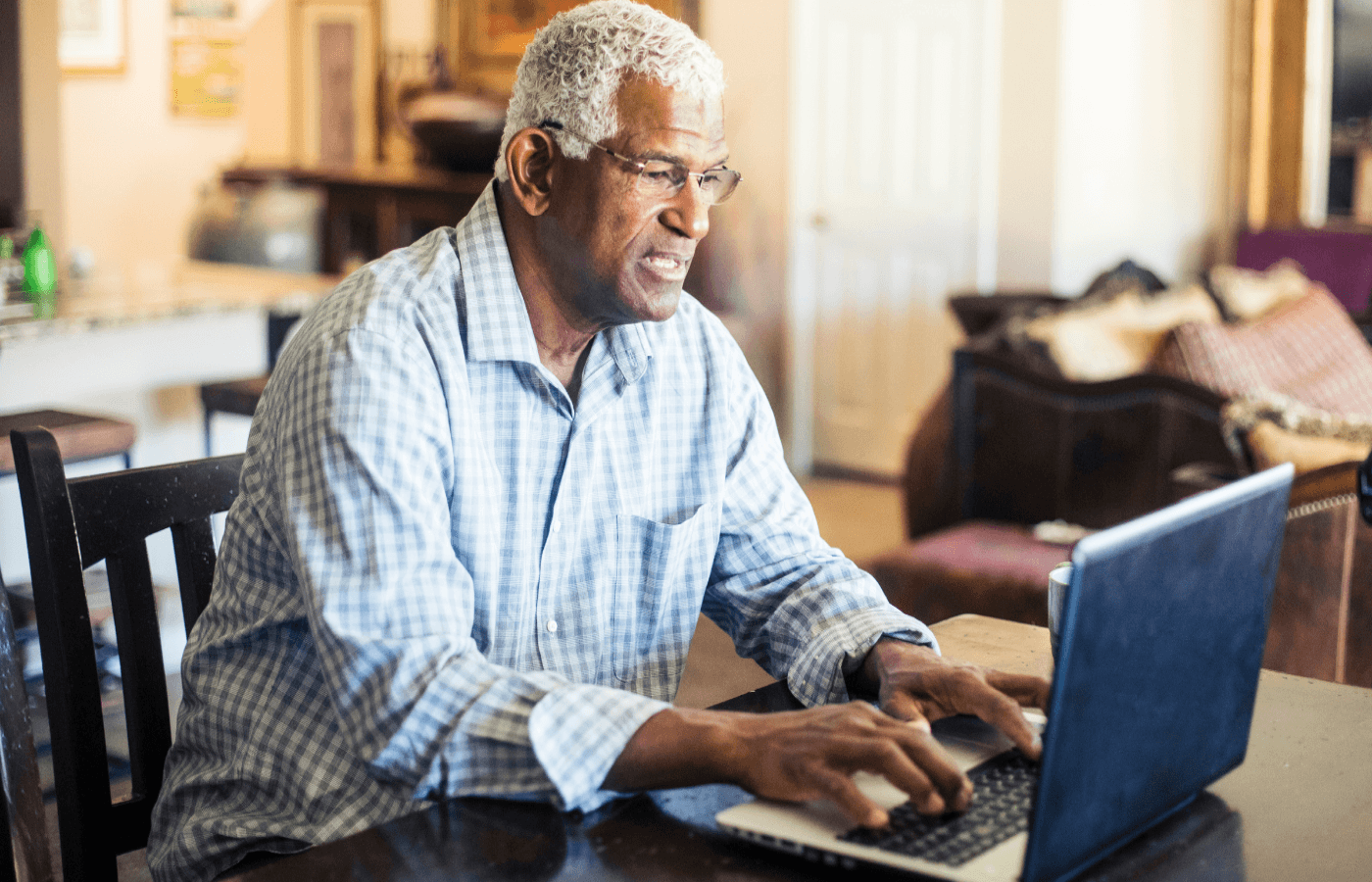
Dec 7, 2023
Dec 7, 2023
How To Make a Password-Protected Zip File
How To Make a Password-Protected Zip File




Dec 7, 2023
Dec 7, 2023
How to Open Password-Protected Word Documents
How to Open Password-Protected Word Documents




Dec 2, 2023
Dec 2, 2023
How To Send A Password Protected Document
How To Send A Password Protected Document




Dec 2, 2023
Dec 2, 2023
How to Password-Protect a Document
How to Password-Protect a Document




Nov 30, 2023
Nov 30, 2023
How to Send Password Protected Documents
How to Send Password Protected Documents




Mar 21, 2023
Mar 21, 2023
The best family password managers of 2023 (and why you should get one)
The best family password managers of 2023 (and why you should get one)




Mar 7, 2023
Mar 7, 2023
LastPass vs Chrome Password Manager: Which Is Better?
LastPass vs Chrome Password Manager: Which Is Better?




Mar 7, 2023
Mar 7, 2023
Firefox Password Manager vs Last Pass: Which Is Better?
Firefox Password Manager vs Last Pass: Which Is Better?
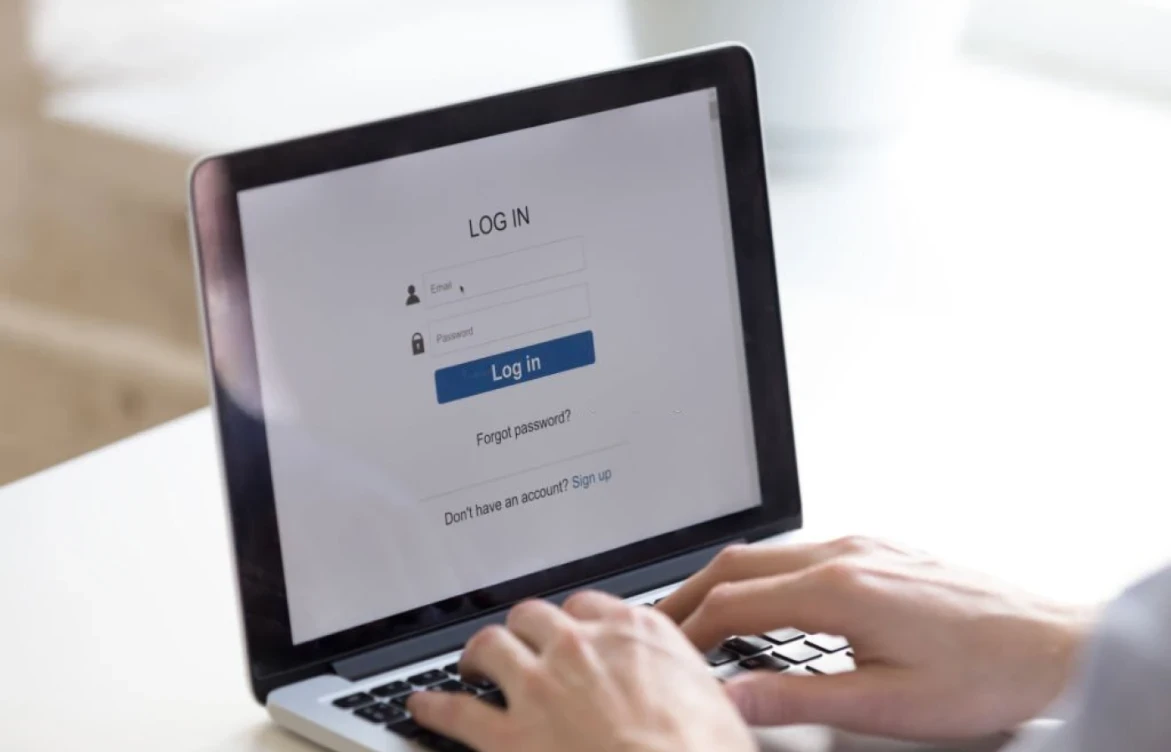
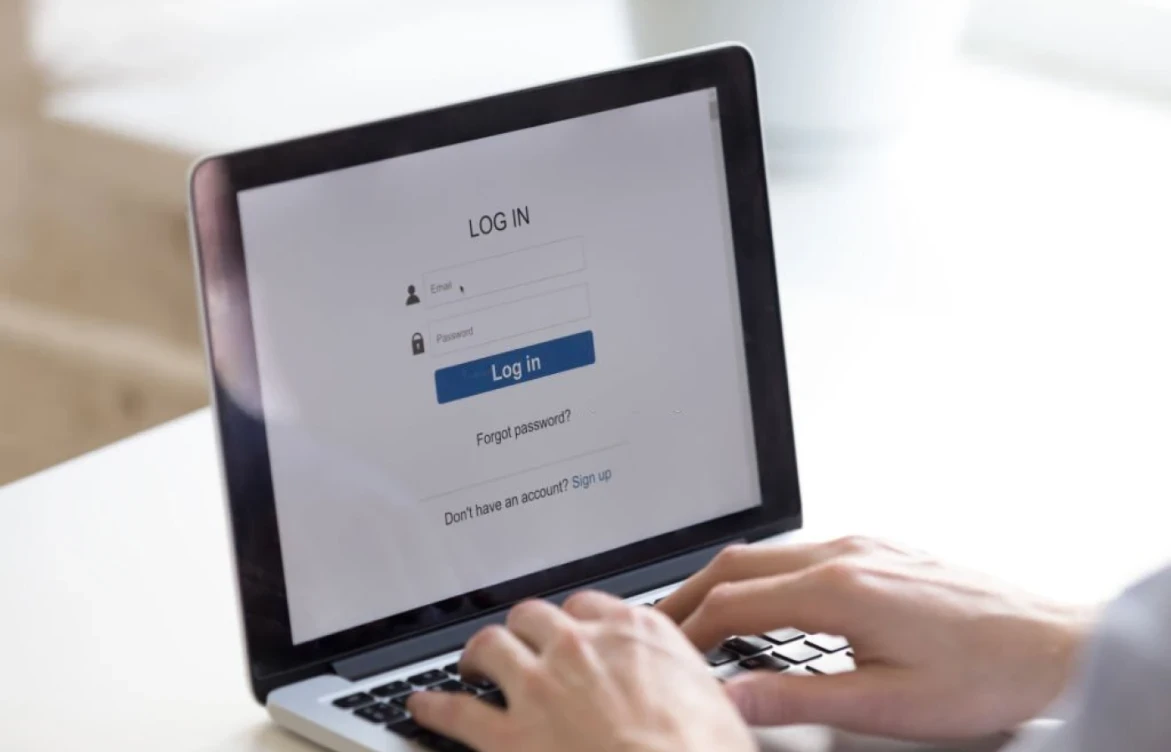
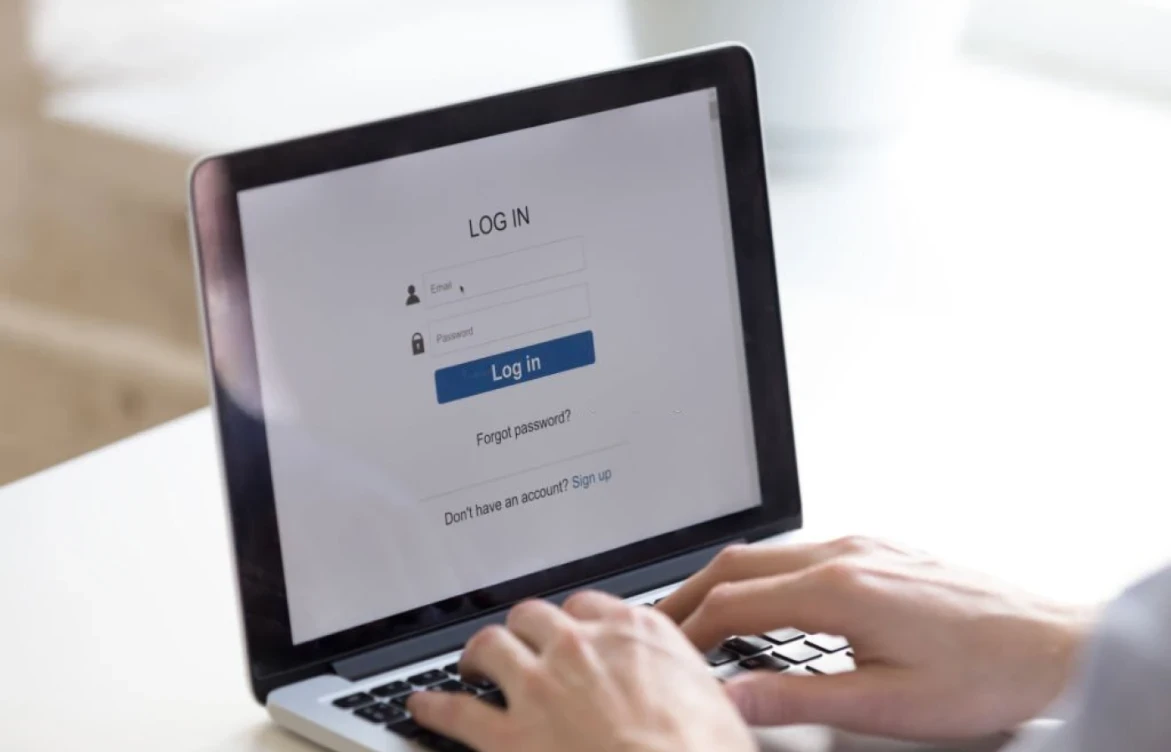
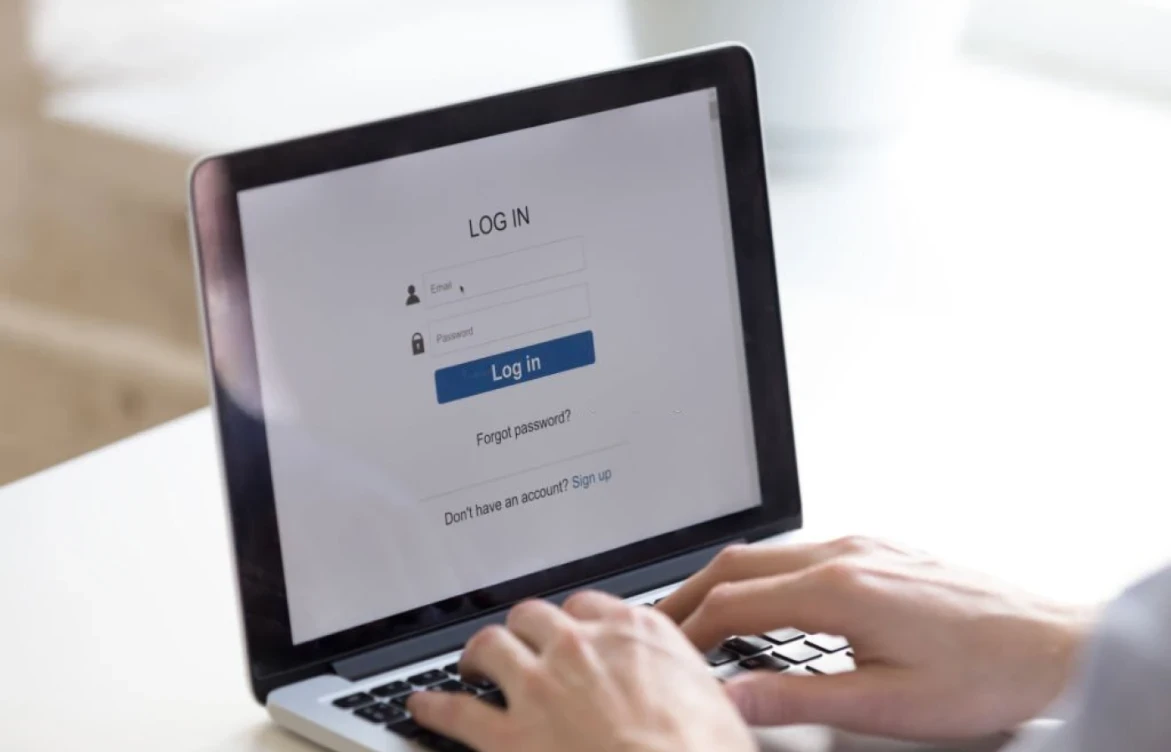
Mar 7, 2023
Mar 7, 2023
What If A Password Manager Is Hacked? (5 Risks)
What If A Password Manager Is Hacked? (5 Risks)




Mar 6, 2023
Mar 6, 2023
Pros and Cons of Password Manager: Do You Need One?
Pros and Cons of Password Manager: Do You Need One?




Feb 1, 2023
Feb 1, 2023
Is It Safe To Store Passwords On Google Drive? (4 Tips)
Is It Safe To Store Passwords On Google Drive? (4 Tips)




Feb 1, 2023
Feb 1, 2023
Is It Safe To Store Passwords On iPhone Notes? (3 Tips)
Is It Safe To Store Passwords On iPhone Notes? (3 Tips)