Key Takeaways
Google Drive makes file sharing and collaboration simple, but not all sharing methods are equally safe.
Sending links via email invitation is more secure than using public shareable links.
Once shared, file security also depends on how the recipient handles access.
Users should understand Google Drive’s link settings and adjust permissions carefully.
Trustworthy offers a more secure alternative for organizing and sharing sensitive information.
Google Drive offers conveniently accessible sharing and collaborative features. In just a few clicks, you can quickly send a Google Drive link to your friend or colleague.
But is it safe to share Google Drive links?
Google Drive offers several sharing methods, some providing more security than others. As long as you share your Google Drive links through an email invitation rather than a shareable link, your Google Drive files are safe. However, the safety of your Google Drive link falls into the hands of the other person.

Sharing anything online comes with inherent risk based on how the internet works and the presence of cybercriminals. Because of this, it’s important to learn how Google Drive sharing works and how you can better protect your links.
In this in-depth guide, you’ll learn:
How link sharing works on Google Drive.
How safe is sharing a Google Drive link.
Steps to take when sharing a Google Drive link.
Mistakes people make when sharing a Google Drive link.
How to make your Google Drive more secure.

How Link Sharing Works on Google Drive
There are two ways to share links on Google Drive. The first option is link-based sharing, which allows anybody with the link to view and access your Google Drive file. The second option is invite-based sharing. This method allows you to share Google Drive links to specific individuals through their email addresses.
When you click Share on a Google Drive file, a menu appears that lets you choose which sharing method you want to use. For example, you can either add people based on their email addresses or create a shareable link to send to others.
Let’s take a closer look into both sharing methods.
Link-Based Google Drive Sharing
Link-based sharing is the quickest way to share Google Drive files with others. However, it also poses the most risk if misused. When you click Share and select Get link, you can then press Copy link. Once you copy the link to your clipboard, you can quickly paste and send it to people you want to share the Google Drive file with.
Additionally, Google Drive gives you three different permission options. These options indicate what the person you share the file with is allowed to do to the file.
The options include:
Viewer
Commenter
Editor
If you select Viewer, the person you share the document with can only view the file. They won’t be able to make any changes to the file. Commenter allows the other person to leave comments on the file. Furthermore, Editor allows the person with shared access to edit and make changes to the file.
However, link-based sharing is potentially unsafe because anyone with the link will be able to access the Google Drive file. As such, the link may fall into the wrong hands and expose the information contained in the file.
For this reason, it’s safer to use invite-based sharing.

Invite-Based Google Drive Sharing
The second Google Drive sharing option is invite-based sharing. This method is more secure than link-based sharing because collaborators must authenticate themselves with a Google sign-in to access the file. For this reason, other people won’t be able to access the document even if they have the link. Only the shared email address can.
You can also send invites to Google Groups to quickly share your Google Drive file with a large number of individuals. If you already have a Google Group created, you won’t have to enter the individual email address of each recipient.
Similarly, Trustworthy allows you to invite collaborators and you can grant them different levels of access. Give your accountant access to your financial records, or your kids access to your Family Archive. Try Trustworthy free.
How Safe Is Sharing a Google Drive Link?
Sharing a Google Drive link doesn’t put your Google account or personal information at risk.
The only data at risk is the information included in the Google Drive link. For example, if you create a shareable link that anyone can view, there’s a chance of unwanted people viewing the link.
However, they can only view the link if you or the person you share the link with leaks the URL. For example, if you accidentally upload the shared link to a public forum, anybody would be able to access your Google Drive file. On the other hand, your Google Drive link is relatively secure if you send a sharing invite using an email invitation.
With Trustworthy’s secure links, you can see whether your information has been accessed and automatically revoke access after a certain amount of time has passed.
Steps to Take When Sharing a Google Drive Link
Let’s discuss a step-by-step process on how to securely share Google Drive links.
Step 1: Use Invite-Based Sharing
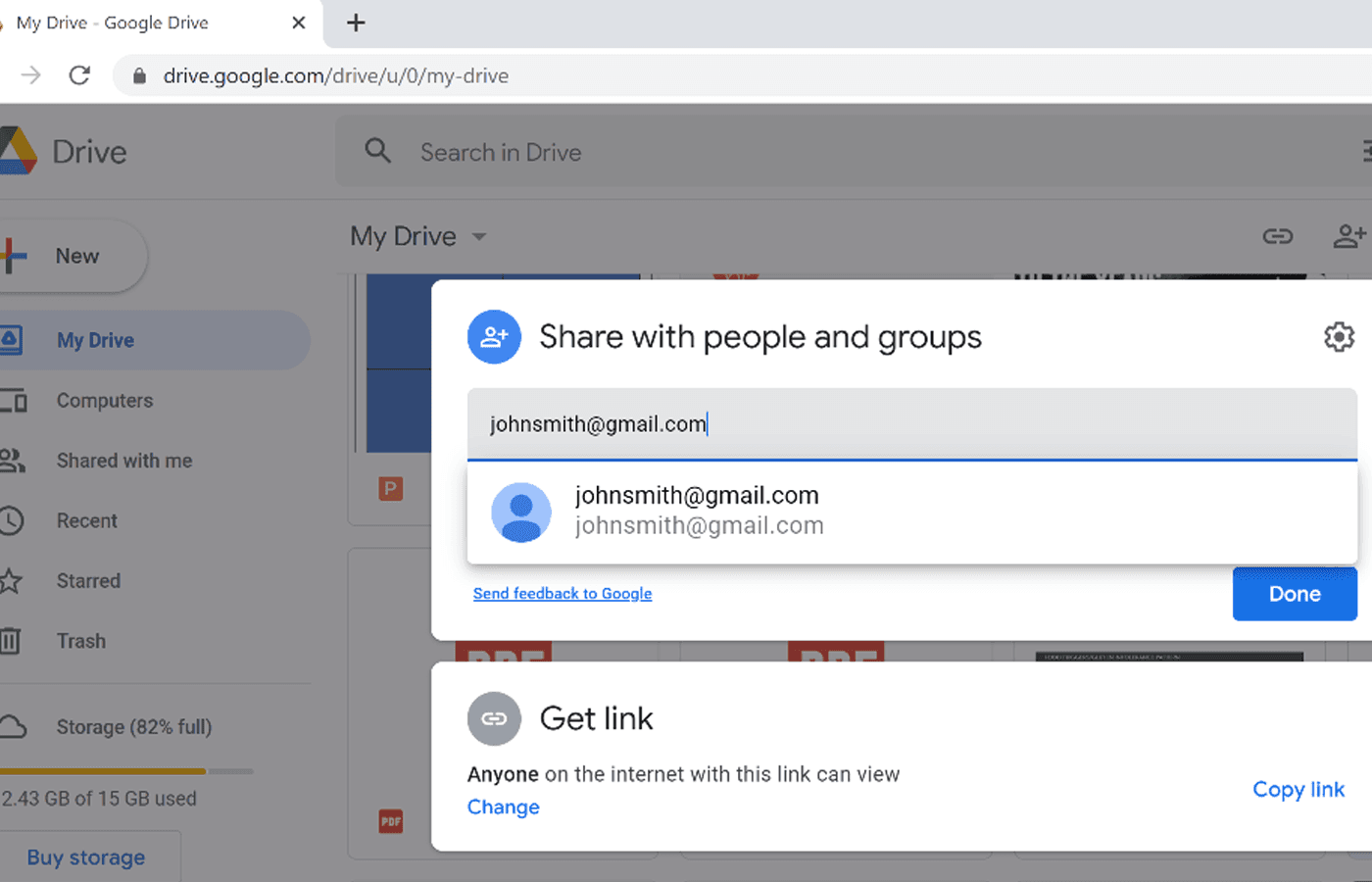
As you learned earlier, there are two ways to share files on Google Drive. You can either use invite-based sharing or link-based sharing.
When it’s time to share a Google Drive file with someone, ask them for an email address where you can send the invitation. Then, click Share on the Google Drive file and input their email address.
But before your press Send, it’s essential to input the correct permissions.
Step 2: Select the Correct Permissions
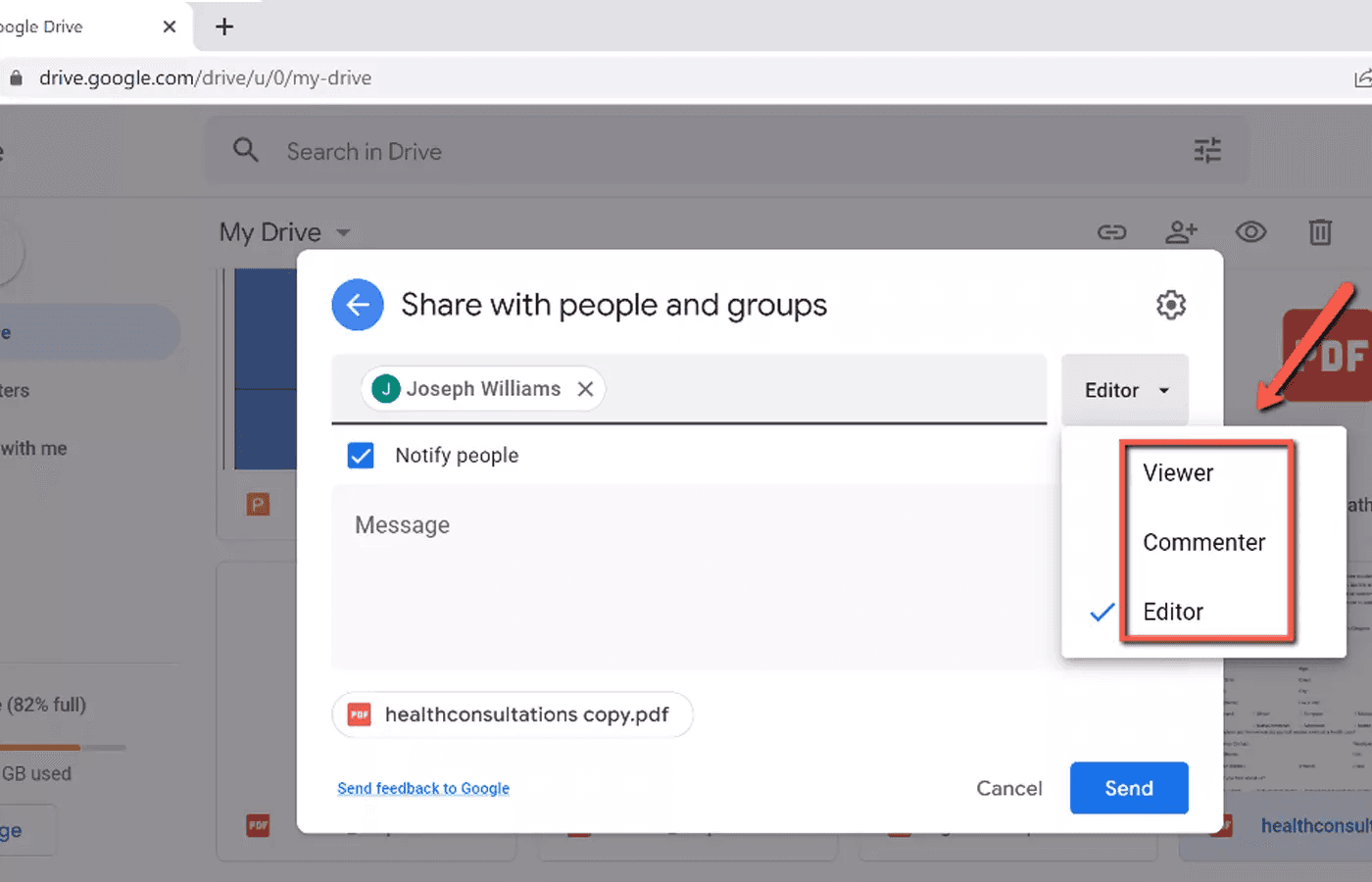
There will be a smaller box on the right-hand side of the email address box. This box gives you the option of changing the collaborator’s permissions. You can choose from Viewer, Commenter, or Editor.
Choose the correct permission setting, make sure the Notify people box is checked, and input a message if you’d like. Then, you can press Send.
The person you share the file with will instantly receive an email stating File shared with you: [File Name]. Next, ask the other person to check their inbox. The email will contain a link with direct access to the shared Google Drive file.
Step 3: Avoid Link-Based Sharing
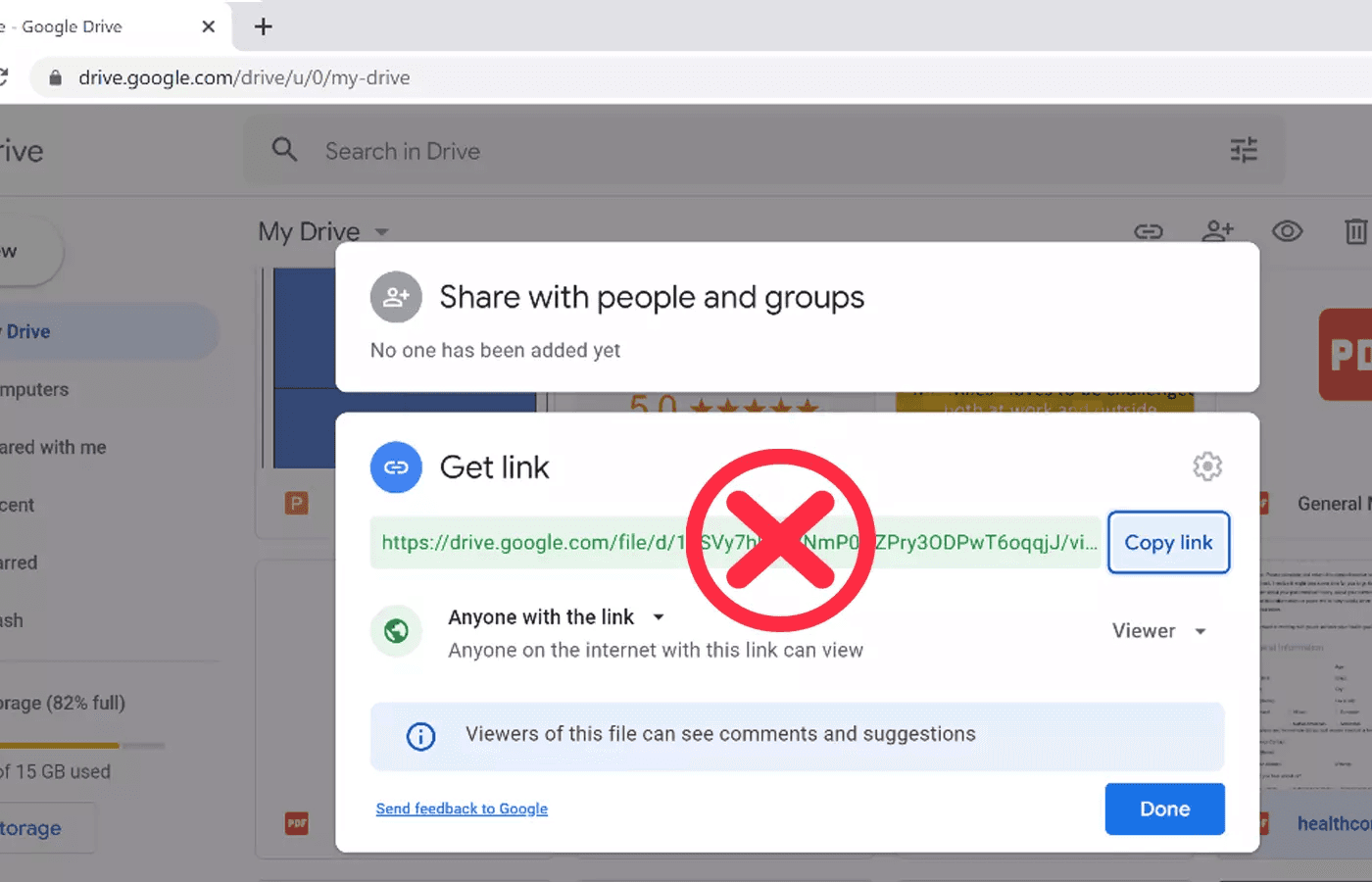
You should avoid using link-based sharing at all costs. Link-based sharing allows anybody with the link to access your Google Drive file.
Even if the collaborator doesn’t have a Gmail account, you can still share access to their email account. Therefore, there are no excuses to use link-based sharing since everybody has an email address where you can send an invitation.
Step 4: Remove Shared Access Regularly
Once the collaboration project is complete, and the other person no longer needs access, you can remove their access.
To do this, right-click on the Google Drive file and select View details. Under the section, Who has access, select Manage access.
Next to the person’s email, you can select the dropdown box and click Remove access. Then, press Save.
The other person won’t have access to the Google Drive file anymore, making the file as secure as possible. I recommend regularly auditing your shared documents and removing access when the other person no longer needs it.

Mistakes People Make When Sharing a Google Drive Link
The most significant mistake people make when sharing a Google Drive link is using link-based sharing. Since creating a shareable link is quick and convenient, people don’t think twice about the risks of a shareable link.
Another mistake people make when sharing Google Drive links is selecting the wrong permissions for the other user. For example, if you allow the other person to become an Editor, they can accidentally make changes to your file.
Additionally, sometimes people share the wrong file or a file containing sensitive information you don’t want to share. For this reason, it’s important to review your Google Drive file before sending it and removing any confidential information. You should also ensure you’re sharing the correct file before sending it off to another person.
If you frequently share documents with the same group of people, I recommend creating a Google Drive folder and sharing access to the entire folder. Then, every time you need to share a file with the group, you can simply drag and drop it into the shared Google Drive folder.
How to Make Your Google Drive More Secure
The most effective way to secure your Google Drive account is to protect your Google account. This involves creating a unique and complex password, as well as enabling Google 2-Step Verification.
So, navigate to your Google account settings by clicking your Google profile picture and selecting Manage your Google Account. Then, click Security on the left-hand side of your screen.
In the Security menu, you can create a new password and enable 2-Step Verification. I highly recommend enabling 2-Step Verification because it requires you to provide a second form of verification in addition to your password when you log in.
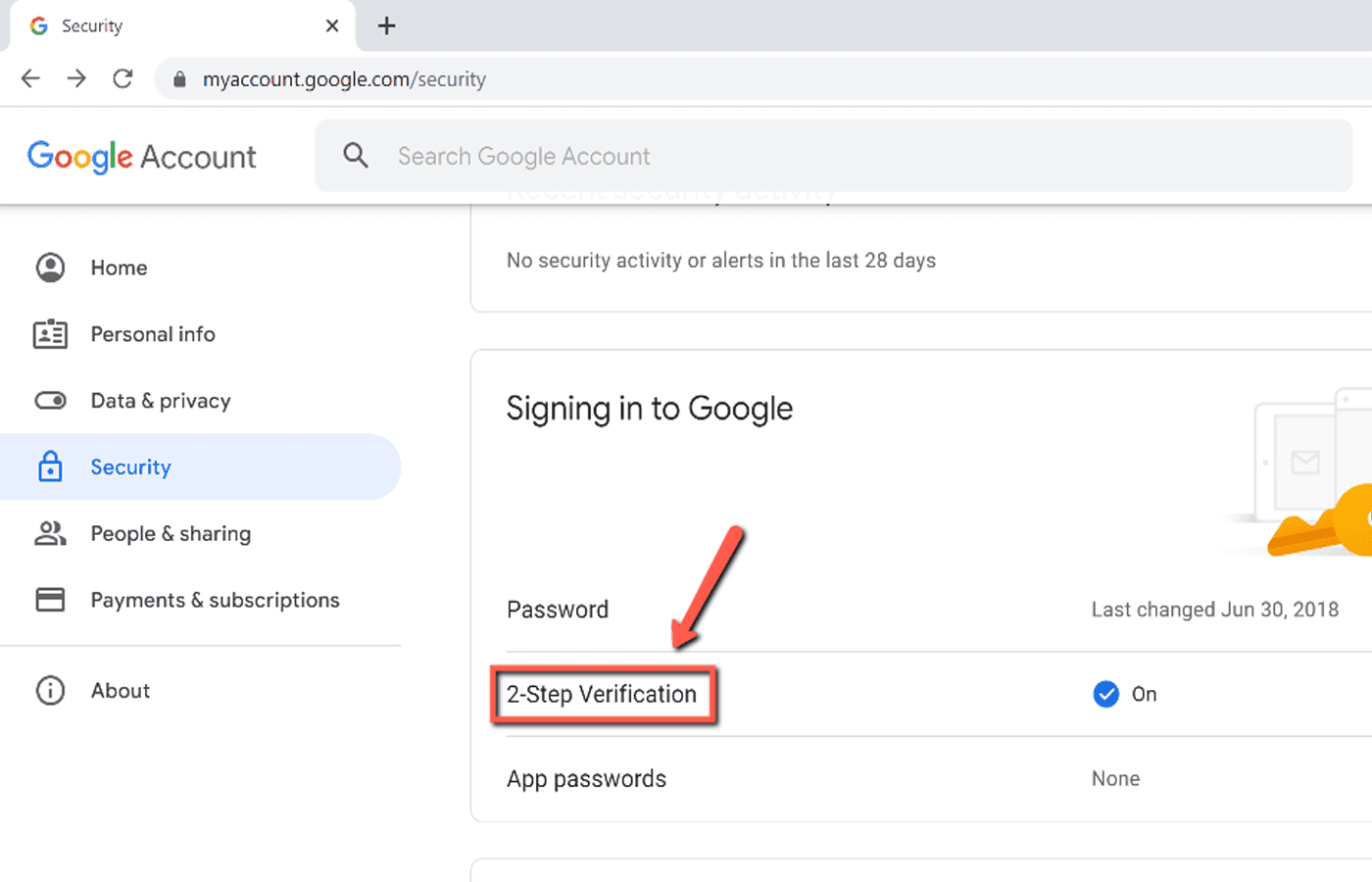
Once you enable 2-Step Verification, hackers can’t access your Google Drive even if they have your username and password.
Nonetheless, no matter how secure your Google Drive account is, there’s a better way to share highly sensitive documents by using Trustworthy.
Trustworthy is a digital storage system dedicated to providing best-in-class security and encryption. With Trustworthy, you can safely store files such as personal IDs, passwords, financial information, and insurance documents.
Then, you can share access to specific files by sending the other person a secure link.
Trustworthy (Try it free) offers state-of-the-art security protocols such as third-party security audits and certifications, bank-level AES-256-bit encryption, and required two-factor authentication.
Frequently Asked Questions
Can a Google Drive Link Be Dangerous?
A Google Drive link by itself cannot be dangerous. However, cybercriminals can add downloadable malware to Google Drive links. Therefore, a user would need to download and open the malware in order to compromise their computer and data. You should only open and download links from people you trust.
If you have any doubts about a file inside of a Google Drive link, run it through antivirus software before opening it. This way, you can ensure the file won’t harm your PC and breach your sensitive information.
Can You See Who Accessed Your Google Drive Link?
You can only view the activity dashboard of a Google Drive link if you have a corporate Google Workspace Account. With a Google Workspace Account, the activity dashboard shows a list of viewers and when each viewer accessed the link. If you have a personal Google account, you can only see who has access to the link.
Is It Safe to Open and Download a Public Google Drive Link?
Although Google runs virus scans for executable files, it’s never safe to open and download public Google Drive links. However, Google only scans files that are under 100 MB. If you must download and open a specific Google Drive link, run the link through Virus Total or anti-virus software before opening it.
Is Your Privacy at Risk When You Share a Google Drive Link?
Your privacy is not at risk when you share a Google Drive link. Only the information contained in the Google Drive link is at risk. Therefore, you should only share Google Drive links with people you trust. Furthermore, you can limit the other person's access to your link by editing the link’s permissions.
Related Articles
We’d love to hear from you! Feel free to email us with any questions, comments, or suggestions for future article topics.











