Key Takeaways
LastPass suffered data breaches, making it a less reliable password manager.
The article compares LastPass and Firefox Password Manager for family use.
Both tools help secure online accounts, but LastPass offers more advanced features.
The paid version of LastPass provides added protection beyond the free tier.
Readers are encouraged to explore trusted password manager alternatives for better security.
Updated: LastPass is no longer recommended as a password manager solution due to recent security breaches. If you’re looking for alternative solutions check out article on the best family password managers.

Protecting your online accounts is crucial in the current digital age. There’s no telling what a hacker would do if they got ahold of your password database. Luckily, there are dozens of password managers that keep your digital identity safe and secure.
But should you use Firefox Password Manager or LastPass?
As a standalone password manager dedicated to securing your online accounts, LastPass is the better platform. Although LastPass is a freemium product with a broad set of free features, it’s worth investing in the paid version of LastPass. The paid features include unlimited password sharing and device access.
You should treat your passwords like gold because they hold the key to your entire real-life and digital identity. If somebody had access to important passwords such as your bank account or social media accounts, the consequences could be disastrous.
In this guide, I’ll break down Firefox Password Manager and LastPass in a direct comparison.
This guide will explain:
Quick overview on Firefox Password Manager vs LastPass
Firefox Password Manager vs LastPass: head-to-head comparison
Main differences between Firefox Password Manager and LastPass
If you should use Firefox Password Manager or LastPass
How Trustworthy Keeps Your Passwords Safe

Quick Overview: Firefox Password Manager vs LastPass
Firefox Password Manager and LastPass are both password managers that store your passwords in a secure and encrypted digital vault. However, Firefox Password Manager is a built-in browser application on Firefox, while LastPass is a third-party extension compatible with any browser or mobile device.
In terms of browser-based password managers, Firefox Password Manager is one of the best options. While it includes all the standard features of a password manager, it’s the only browser-based password manager with a primary password, or master password, option.
This is the same feature LastPass offers. A master password is essentially the password for your password vault. With just your master password, you can access and auto-fill your logins with all of the saved passwords in your Firefox Password Manager or LastPass vault.
Firefox Password Manager also features:
Secure username and password storage
Password auto-fill for easy logins
Password management (view, edit, remove)
Unique password generation
Primary password/master password
Password imports from Chrome/Internet Explorer (Windows only)
LastPass provides all of these features and much more. In addition, since LastPass is a standalone password management app and not a browser add-on, it’s much more robust and innovative. LastPass's advanced features include state-of-the-art security, password sharing capabilities, and a comprehensive security dashboard.
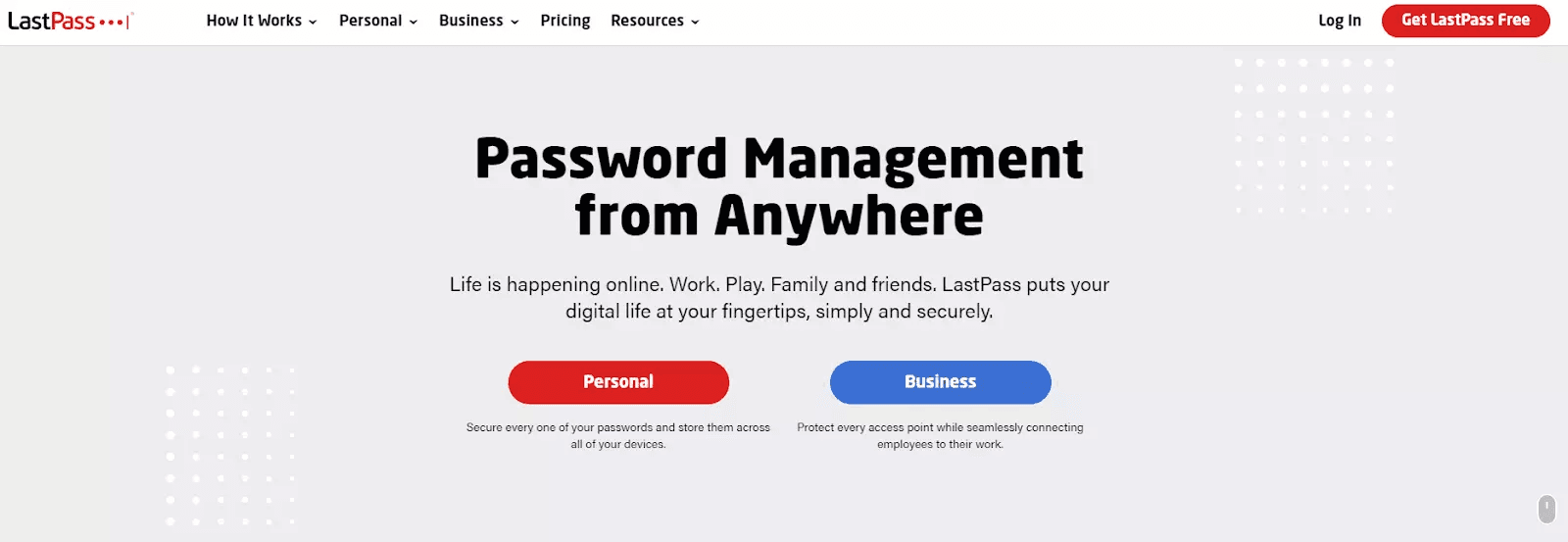
Firefox Password Manager vs LastPass: Head-to-Head Comparison
While Firefox Password Manager is completely free to use if you use the Firefox web browser, LastPass offers free and paid plans. As a third-party platform, you’ll need to install the LastPass browser extension on your desired web browser. Currently, LastPass offers extensions for Chrome, Firefox, Edge, Opera, Internet Explorer, and Safari.
Furthermore, you can download the LastPass mobile app on iOS and Android devices. On the other hand, you can only access your Firefox Password Manager on the Firefox web browser. So if you frequently hop between different web browsers on your phone and computer, Firefox Password Manager isn’t a great option.
Since LastPass offers free and paid plans, it’s essential to discuss the differences between them.
LastPass Free is very similar to Firefox Password Manager. It offers password generation, secure password storage, password auto-fill, and multifactor authentication (MFA).

Even more, it provides one to one password sharing. This means you can securely share passwords to only one other person’s LastPass vault. For example, if you want to share your streaming account password with your spouse, you can easily do so with LastPass Free. The password will be synced, which means it automatically updates if you modify the password.
LastPass Premium, at an annual cost of $36 per year, offers:
An extensive security dashboard and password scores
Dark web monitoring
Emergency access
Advanced MFA options
Personal support
Secure password sharing with unlimited users
Since password protection is crucial, it’s important to utilize the best password manager available. Unfortunately, browser-based password managers aren’t as secure and powerful as standalone password management apps like LastPass.
Main Differences Between Firefox Password Manager vs LastPass
Security
Although LastPass and Firefox Password Manager both offer advanced security features, it’s still risky to use a browser-based password manager. This is because others can potentially access your Firefox Password Manager if they get ahold of your device.
For example, if somebody stole your laptop, they may be able to view your Firefox Password Manager and all your saved passwords. If you use LastPass, the thief would need to enter your master password to access your LastPass vault. This is the core vulnerability of browser-based password managers.
Both LastPass and Firefox Password Manager offer:
256-bit AES encryption
Zero-knowledge policy
Two-factor authentication options
256-bit AES encryption is a security protocol used by establishments like banks and militaries. As such, it’s virtually impossible for a hacker to crack into either password manager. However, LastPass also offers additional features like cloud storage, data breach monitoring, emergency access, and dark web monitoring.
These features provide a more comprehensive set of tools to make your life easier and more convenient.
Furthermore, the most important security feature both password managers offer is the master password. While LastPass requires a master password, it’s optional on Firefox Password Manager. Because of this, many Firefox Password Manager users don’t set a master password and leave their passwords vulnerable.
If you don’t set a master password and somebody steals your Firefox account password, all of your saved passwords are compromised.
Ease of Use
Firefox Password Manager and LastPass are both easy to use and set up.
More specifically, Firefox Password Manager is easier to set up, and LastPass is easier to use. This is because Firefox Password Manager is a built-in function on the Firefox web browser. You don’t need to download an extension to use the password manager.
On the other hand, you’ll need to download LastPass’s browser extension for your preferred browser if you choose to use this password manager. However, installing the extension takes just a few seconds.
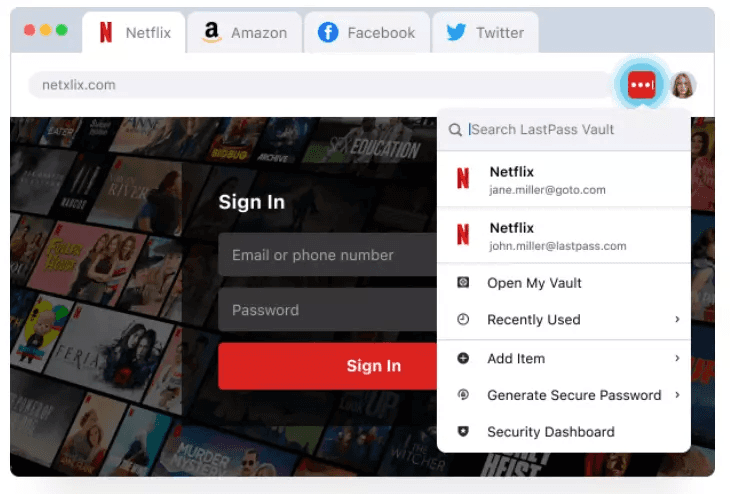
Furthermore, LastPass offers a premium dashboard, while Firefox Password Manager’s dashboard is exceedingly plain and basic. Because of this, LastPass is easier to use when it comes to viewing, editing, and managing your passwords.
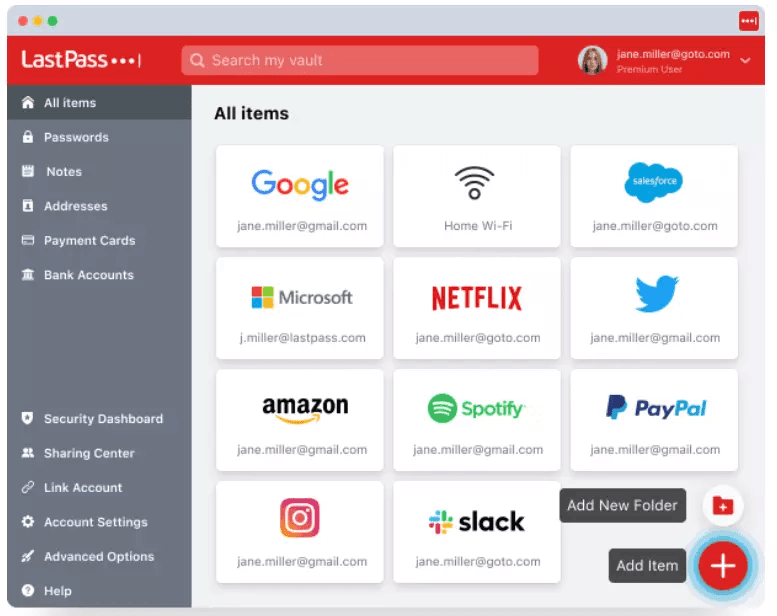
However, there is a crucial drawback to the free version of LastPass. LastPass Free limits your LastPass account to only one type of device. As such, you can either select computers or phones as your device type.
If you choose computers, you’ll be able to access LastPass Free on any computer. But you won’t be able to access your LastPass account on the LastPass mobile app. Upgrading to LastPass Premium removes the limitation and offers unlimited device access.
Password Generator
Another core feature of a high-quality password manager is password generation. Since password managers save and auto-fill all your passwords, they can be as unique as possible. The password generator feature on both Firefox Password Manager and LastPass creates complex passwords. Therefore, you never need to create your own passwords.
However, the password generator on LastPass is much more robust than Firefox Password Manager’s password generator.
In LastPass, you can customize your generated passwords based on:
Password length (12 characters is the standard length)
Easy to say
Easy to read
All characters
Uppercase, lowercase, numbers, and symbols
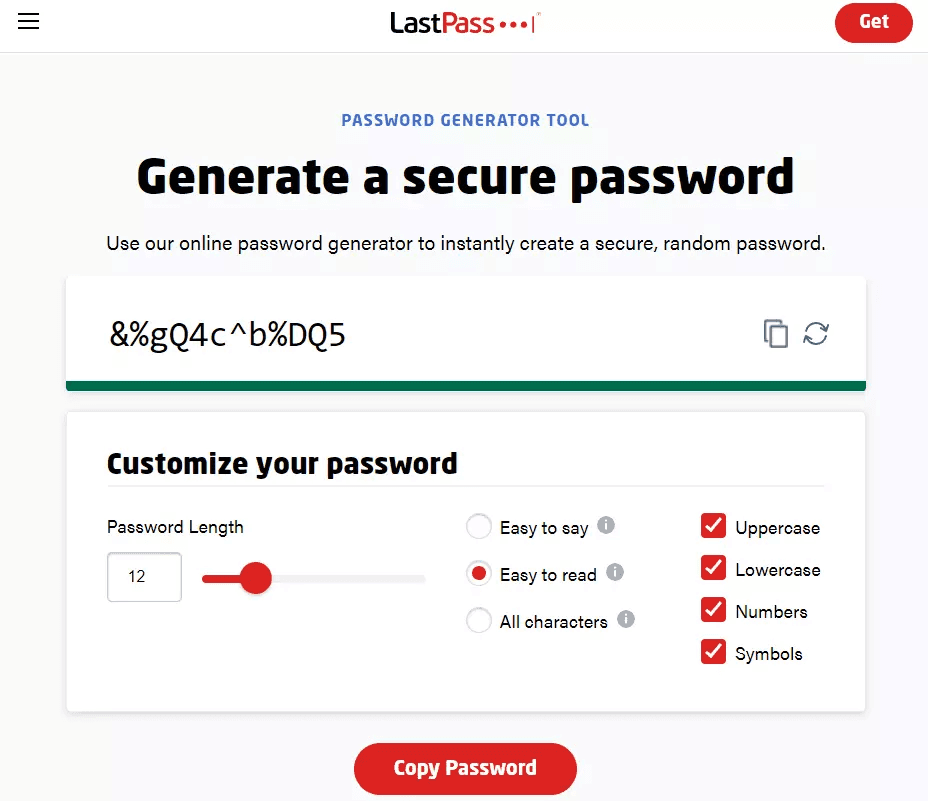
On the other hand, Firefox Password Manager automatically generates a 15-character password with no customizability options. If the generated password doesn’t meet the website’s requirements, you’ll need to edit the password manually.
In essence, LastPass makes creating secure passwords simple and effective. The password generator appears every time you click on the LastPass logo in the password field as you’re creating a new online account.
Security Dashboard
Another feature LastPass offers that Firefox Password Manager doesn’t is an in-depth security dashboard. This dashboard shows your security score, which is based on an audit of the strength of all the passwords in your LastPass vault.
This security dashboard also features dark web monitoring. This feature alerts you if the emails stored in your vault are compromised in a data breach. The security dashboard ensures each of your passwords is strong and complex. LastPass will explain which passwords are at-risk and allow you to edit them easily.
Emergency Access
An additional unique feature LastPass offers is emergency access. This lets you assign a trusted contact to access your LastPass vault if necessary.
With emergency access, you enter the email of your trusted contact and select a waiting period, from instantly to 30 days. Once the waiting period is over, your emergency contact will be able to view all your passwords in their own LastPass vault.
This is an excellent pre-caution feature in case something happens to you, and your trusted contact needs to access important account information.
Password Sharing
LastPass offers premium and secure password sharing capabilities, while Firefox Password Manager doesn’t offer this feature at all. However, in the highly-connected digital age we live in, you may need to share passwords with trusted individuals from time to time.
For example, let’s say you want to share your Netflix password with your best friend. Rather than sending the account information in a direct message or email, you can send the password directly to their LastPass vault. This way, your account is virtually risk-free of getting compromised.
To share passwords with LastPass, you must go inside your LastPass password vault and find the account you want to share. Then, you can click the ‘Share’ icon and send the password to the recipient’s email address. The other individual will receive an email stating a password has been shared with their LastPass account.
They will need to log in to their LastPass password vault to view the shared password. Furthermore, you can edit permissions and revoke access to the shared password at any time.
Pricing
As I mentioned earlier, Firefox Password Manager is completely free, and LastPass offers a free plan and multiple paid options.
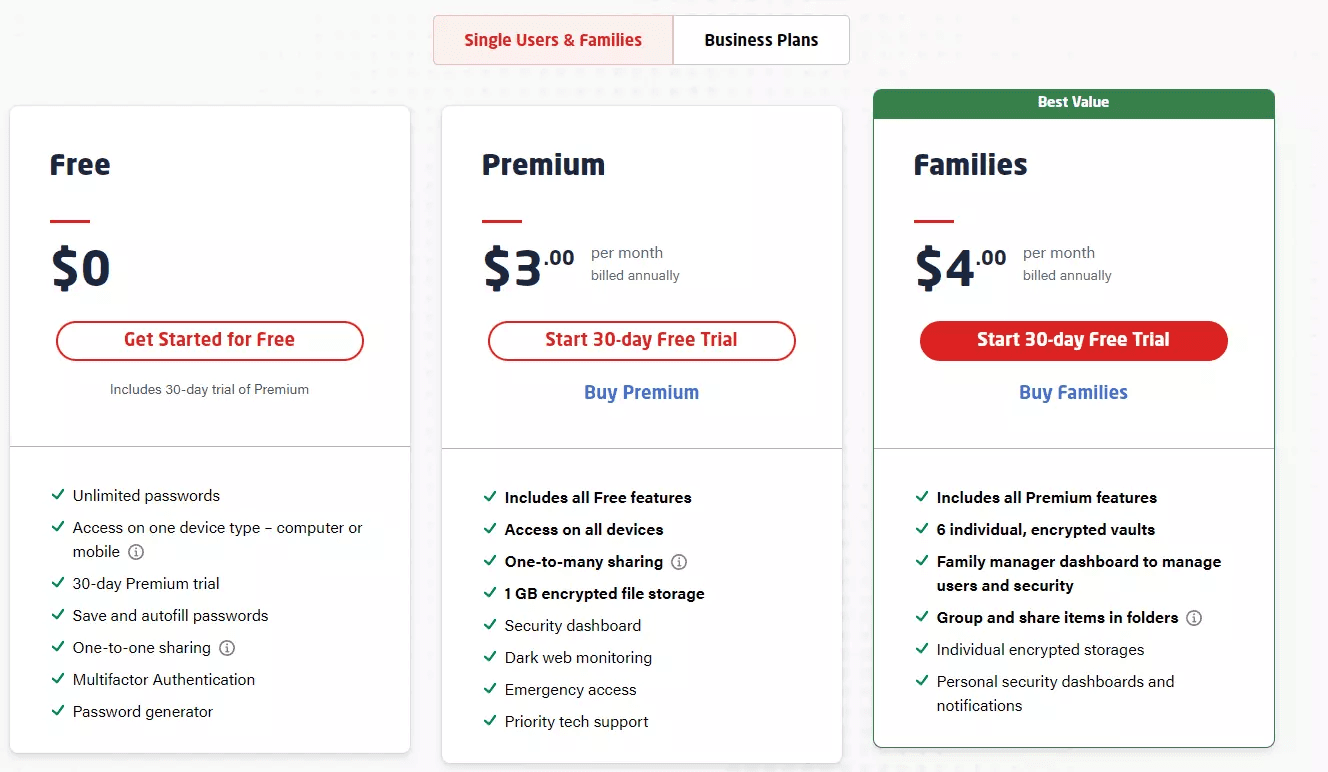
Let’s take a closer look at LastPass’s pricing model.
LastPass plans for single users and families:
Premium: $3/month, billed annually ($36 upfront fee)
Families: $4/month, billed annually ($48 upfront free)
The LastPass family plan offers six individual vaults and a family manager dashboard to manage users and security. You can also group and share items in folders.
The Premium plan is for individual use since it only comes with one vault.
LastPass plans for businesses:
Teams: $4/user per month, billed annually
Business: $6/user per month, billed annually
The Teams plan offers vaults for 50 users or less, while the Business plan offers an unlimited amount of users.
Which Is better? Firefox Password Manager vs LastPass
Now that you have a thorough understanding of each password manager, it’s time to choose the definitive winner. As you can see from this guide, LastPass is the superior password manager. LastPass offers password sharing, more security, and a host of other unique benefits.
When Should I Use LastPass?
If you’re willing to invest in keeping your passwords as protected as possible, LastPass is the ultimate winner in today’s matchup. However, even if you aren’t willing to spend money to keep your passwords safe, I recommend taking it into consideration.
For a low cost of $36 a year, LastPass offers complete peace of mind and a highly functional password management dashboard. LastPass is a dedicated standalone password manager built to protect your account logins.
However, if you’re not willing to upgrade to LastPass Premium, LastPass Free is still an adequate solution to store your passwords. It offers unlimited passwords, password generation, multifactor authentication, and password auto-fills.
As I explained earlier, the only downside of LastPass Free is that you can only access your LastPass account on one type of device and need to choose between computers or phones.
When Should I Use Firefox Password Manager?
Firefox Password Manager is an acceptable solution if you’re only looking for a free password manager and need to frequently access your passwords on your phone and computer.
Since Firefox Password Manager offers a master password function, it offers nearly as much security as LastPass. Although it lacks the advanced features of LastPass Premium, it gets the job done.
Furthermore, you can easily access Firefox Password Manager on any device with the Firefox web browser installed. This way, you can conveniently hop between devices and access all the accounts you need.
However, the master password and two-factor authentication are optional features within Firefox Password Manager. If you choose to use Firefox Password Manager, enabling both features to keep your account secure is imperative.

How Trustworthy Keeps Your Passwords Safe
In addition to using a password manager like LastPass or Firefox Password Manager, you can group your tech stack with a highly-secure digital storage platform like Trustworthy.
Trustworthy is a cloud-based digital storage platform built to store, organize, and manage all of life’s important information. With Trustworthy, you can safely secure personal IDs, medical information, financial documents, and much more.
You can also store passwords within Trustworthy’s dedicated password section. Although Trustworthy doesn’t auto-fill or generate passwords like LastPass, you can use Trustworthy to store your master password.
If you forget your master password for LastPass or Firefox Password Manager, recovering your account can be exceedingly difficult and time-consuming. For this reason, it’s essential to keep your master password somewhere safe and secure.
You can use Trustworthy to store and share non-digital passwords like a safe code, garage code, WiFi password, laptop password, and cell phone password. These are bits of information people don’t typically put in a password manager but are often needed.
With Trustworthy’s advanced sharing capabilities, you can easily share this information with trusted family members and friends.
By combining Trustworthy (try it free) with a premium password manager like LastPass, you get the best of both worlds and the most advanced password protection possible.
Frequently Asked Questions
Can you import Firefox passwords into LastPass?
You can easily import Firefox passwords into LastPass by exporting your Firefox passwords as a CSV file. Then, you can import the CSV file into LastPass to quickly transfer all of your saved Firefox passwords into LastPass.
How do I use LastPass with Firefox?
You can use LastPass with Firefox by downloading the LastPass Firefox extension. Once you download the Firefox add-on, you can create your LastPass account and master password. Then, you’ll be able to generate future passwords, save current passwords, and access LastPass’s intuitive dashboard interface.
Related Articles
We’d love to hear from you! Feel free to email us with any questions, comments, or suggestions for future article topics.











