In a medical emergency, having immediate access to your family’s health insurance information is crucial. There’s no time to waste digging through piles of paperwork — you need to know exactly where to find what you need.
Unfortunately, many of us rely on scattered methods to manage important documents: papers stuffed in random drawers, stacks of clutter, and no digital backups. This disorganization can leave us unprepared when emergencies arise.
But what if you could break free from the chaos and build a system that works for you? With the right tools, you can easily declutter and take control of your family’s important information.
We created this guide to help you identify the habits that lead to clutter, understand the benefits of getting organized, and see how Trustworthy can simplify the process of managing your family’s essential documents.
Bad Habits That Lead to Clutter

Clutter often sneaks into our lives slowly and unnoticeably until one day, we suddenly realize it has taken over. We look around and wonder: How did we end up surrounded by mountains of stuff?
Why is it so hard to get organized? One of the biggest culprits is procrastination.
Filing documents is often seen as time-consuming, and your first instinct might be, "I'll do it later." But “later” often never comes.
Another obstacle may be the lack of a central storage system. When documents don’t have a designated home, they get scattered — across the bedroom closet, dining room table, safe, email inbox, and laptop. Without a single source of truth, organizing can feel overwhelming.
Fear of letting go is another common roadblock. Most of us are guilty of holding on to things “just in case.” Maybe it’s a bank statement or an insurance policy you haven’t touched in three years — even though you already have a digital copy. The irrational desire to keep physical papers often wins out.
Finally, there’s the bad habit of over-relying on memory. We all like to think we know where everything is. Instead of building a reliable system for finding documents, we trust that we’ll remember — until we need something in a moment of urgency and can’t find it.
Why Decluttering Matters: The Benefits of Organization
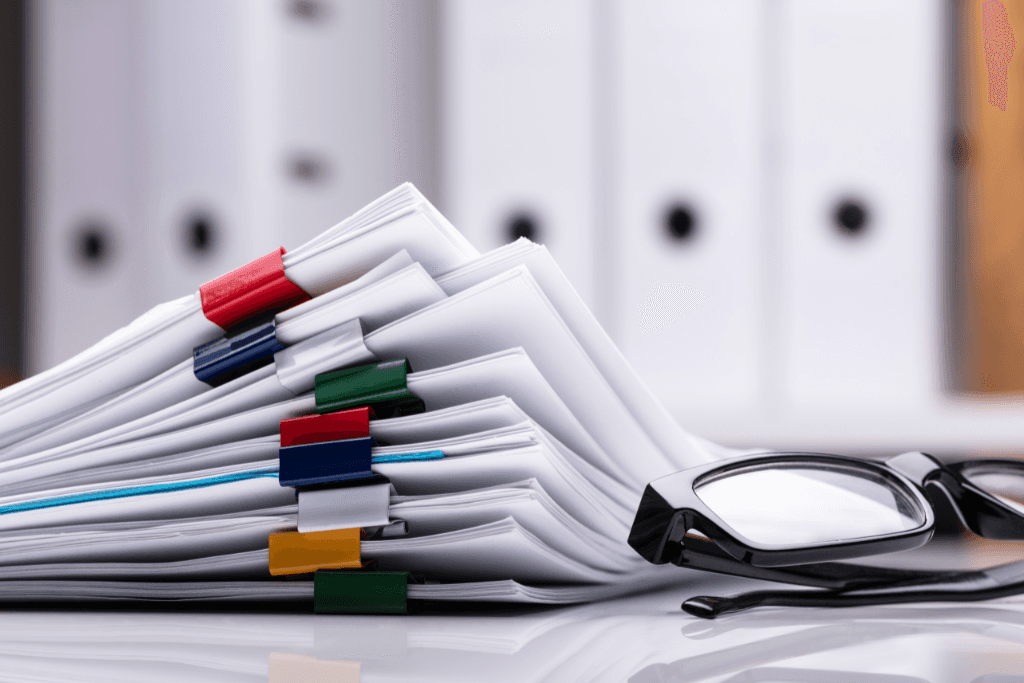
Bad habits don’t just make it harder to find things — they create stress and perpetuate disorganization, which can take a toll on your mental health.
Research from the University of Oregon shows that having too much clutter around suppresses your working memory. On top of that, clutter is proven to increase stress and lower your mood. That’s why reducing unnecessary items in your space is a smart move. Eliminating those piles of documents is an easy place to start.
When important papers, bills, receipts, or letters are left sitting around waiting to be sorted, they inevitably pile up — on your kitchen counter, unused dining table, desk, or crammed in drawers.
These documents don’t just take up physical space; they quickly get lost among junk mail and other papers. So what happens when you need to find one small receipt?
You might spend hours searching your house, throwing off the rest of your day in the process. The productivity and focus you need to tackle other tasks disappear, all because of clutter.
By decluttering and organizing your documents, you can find what you need in seconds. This means no more sleepless nights or unnecessary stress over misplaced items during emergencies. Whether it’s a car accident, a sudden health crisis, selling a property, or preparing for a tax audit, being organized ensures you’re always ready for life’s unexpected challenges.
When your documents are in order, life feels a little less chaotic and a lot more manageable.
And being organized isn’t just about you — it’s about making life easier for your loved ones, too. That’s where Trustworthy comes in.
Breaking the Cycle: Trustworthy Transforms Organization
If you’re ready to break the cycle of paperwork clutter, check out Trustworthy.
Trustworthy is a digital vault built for busy families, offering a suite of tools to streamline and simplify document organization.
When you join Trustworthy, you’ll have access to pre-built templates and categories to guide you in uploading essential documents. This ensures nothing important gets overlooked, and you can build a complete, well-organized family vault.
Trustworthy’s AI-powered Autopilot takes the hassle out of file management. It suggests file names, organizes them into the right categories, and even provides summaries of lengthy documents — saving you time and effort.
All your family’s records are stored in one secure, centralized platform. Categories keep everything organized, while a smart search function makes finding documents fast and effortless. Plus, with Trustworthy’s mobile app, you can access your information anytime, anywhere.
Need help staying on top of deadlines? Trustworthy’s automated reminders ensure family IDs, insurance policies, and other critical documents are always current.
Procrastination doesn’t stand a chance with Trustworthy. Uploading is simple: Forward documents as email attachments, and Trustworthy will automatically add them to your Family Operating System®.

With everything securely stored and easily searchable, you no longer have to remember where everything is. Trustworthy helps you clear the clutter and keep your household running smoothly.
Rest easy knowing you can finally ditch those piles of paper on your kitchen counter. Trustworthy makes it safe, simple, and stress-free to stay organized.
Step-by-Step Guide to Getting Started

Ready to tackle the paperwork clutter? Getting started can feel overwhelming, even with a powerful platform like Trustworthy.
That’s why breaking the process into manageable steps can make all the difference. Here’s how to begin:
1. Start Small
Your family’s Trustworthy vault can be as simple or detailed as you need. When you’re just starting, it helps to focus on one category at a time.
Pick a category that’s most relevant to your needs, such as family IDs, medical information, or financial details. Choose something relatively straightforward to build confidence and familiarize yourself with the Trustworthy dashboard. This small win will help you build momentum for organizing the rest of your vault.
2. Sort and Simplify
Start by sorting your physical documents and papers into clear categories: digitize, keep as paper copies, or discard.
For example, your desk might be buried under years of bank statements that are already accessible through your online banking app. These are probably safe to get rid of.
Trustworthy makes it easy to upload essential documents like family passports and birth certificates, so you always have secure digital backups. However, you should still keep the physical versions of these documents for travel or legal purposes after digitizing.
Be intentional as you sort, and don’t hesitate to ask for help if you’re unsure. If you come across a document you’re uncertain about, consult your accountant or lawyer to determine if it’s something you need to keep.
3. Upload and Organize
As you work through your pile of documents for digitization, take full advantage of Trustworthy’s comprehensive tools.
You can easily scan and upload documents using Trustworthy’s mobile app or a Ricoh ScanSnap scanner. The Chrome extension allows you to save Gmail attachments, local files, and screenshots directly to your Trustworthy account.
Make the process even smoother by using the Autopilot tool, which suggests tailored file names and organizes documents into categories automatically. This saves time and ensures that getting organized feels effortless, not overwhelming.
4. Set Reminders
Trustworthy takes the guesswork out of tracking important deadlines, like passport expirations or insurance renewals.
By analyzing your documents, Trustworthy automatically creates reminders for expiration dates. You can also set manual reminders to stay ahead. These reminders help you avoid late fees, save time, and reduce stress.
5. Share and Secure
After uploading your essential documents and setting up reminders, it’s time to share your family vault with those who need access.
Trustworthy allows you to grant access to family members, trusted friends, or advisors with precise, customizable permissions. For instance, you can give your adult children access to their tax records while keeping your passwords and investment documents private.
You might also provide your lawyer access to your estate plan or share your advance directive with your doctor. Access can even be granted for a limited time, and you’ll receive push notifications when the recipient opens the file you’ve shared.
This ensures everyone has access to the documents they need and stays aligned at all times.
Success Story: Real-Life Impact of Trustworthy
To get a better idea of how Trustworthy can help families break the cycle of disorganization, consider the experience of Vickie Chapman, a product manager in the San Francisco Bay Area.
Chapman and her husband never had the time to keep up with the paperwork clutter piling up in their home. It wasn’t until their only child left for college that Chapman realized how challenging it was to find family documents and stay on top of their records.
Determined to regain control, Chapman began searching for digital storage solutions — and Trustworthy quickly emerged as the ideal choice.
“I feel like getting organized has always been a bit of a jigsaw puzzle," Chapman says. "Some people are going to go through the box and get all the edge pieces together, and I feel like Trustworthy gave me all the edge pieces.
“And now I can come in one day and go, ‘Yeah, today I'm going to work on those pieces, or I'm going to work on all the blue pieces.’ And I can kind of approach it in that way of whatever's at hand as life comes at me.”
By onboarding important documents like financial records, Chapman now always has the account details and documents she needs when she’s on the go, and it’s enabled her to destroy mountains of redundant paperwork in her home.
“We just found a stack of papers a good half-inch thick of stuff that was printed off in the early 2000s that we absolutely don't need anymore, and my husband just did a whole file-shredding session,” she says.
“Life happens, right? And it's hard to make organization a priority. But I've found it's OK to take this in little bites. It's all going to add up, and it's all going to help you with your organization.”
Declutter Your Life Today
At the end of the day, breaking bad habits doesn’t happen overnight. Getting organized is a daunting challenge for many people, but with the right tools, anyone can transform chaos into clarity.
Trustworthy can offer a much-needed lifeline. If you’re looking for a secure platform to streamline the organization process, help you make sense of complicated documents, and ensure they’re always accessible to family members and professionals in your life, Trustworthy is the answer.
Get started for free with Trustworthy to discover how it can help you break the cycle and declutter your home of paperwork once and for all.
We’d love to hear from you! Feel free to email us with any questions, comments, or suggestions for future article topics.












